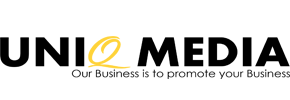Local SEO Strategies
Small business owners often ask me how they can improve their local rankings on Google. The truth is, there’s no single solution for achieving higher rankings—it’s a combination of various factors. In this post, I’ll provide you with a checklist of actionable steps you can take today to boost your local rankings.
Local SEO holds significant importance for your business’s growth. Google revealed that 46% of searches have local intent, and searches including “near me” continue to rise. This makes it crucial for your business to be highly visible on Google.
Here are 10 actionable steps to enhance your local rankings:
- Create and optimize your Google My Business listing. This free tool allows you to provide information about your business, making it easier for users to find you on the local pack and through brand searches.
- Ensure consistency in your NAP (Name, Address, Phone number) across your website, social profiles, local directories, and Google My Business page to avoid confusion for customers and search engines.
- Incorporate Google Maps on your website if you want customers to visit your physical location. Adding a Google Maps location is simple, and it helps Google understand that you are a local business with a physical address.
- Localize your title tags and meta descriptions to emphasize your presence in a specific area. Optimize your website’s title tags, H1 tags, and URL structure to increase your chances of ranking higher on search engine result pages (SERPs).
- Utilize Schema Markup, which is essential for local rankings. Schema/Structured Data Markup is a code that provides search engines with information about your business, improving its visibility and presentation to users.
- Obtain citations from relevant directories. Citations refer to online mentions of your business’s name, address, and phone number. They can be in local business directories, websites, apps, or social platforms. Citations help users discover local businesses and can impact local search engine rankings.
- Acquire relevant links, particularly local ones, as they can significantly improve your organic visibility. Explore opportunities such as directories, networking, and local events to build links.
- Leverage your location in your content. If you target multiple locations where you don’t have a physical presence, create location pages on your website. Highlight testimonials from clients in each area and include images of work you’ve done there. Internal linking to your services page from these location pages is also important.
- Request reviews from customers. Reviews play a crucial role in influencing potential customers. According to a BrightLocal report, 82% of people read reviews before purchasing from a local business. Don’t hesitate to ask satisfied clients for reviews, and consider offering incentives like discount codes.
- Prioritize mobile optimization. With Google’s shift to mobile-first indexing, having a fully optimized mobile site is crucial for SEO. Mobile users now outweigh desktop users, and their share of search has been increasing. Ensure your mobile site is optimized to improve rankings and cater to the growing mobile audience.
By following these ten tips, you’ll be on your way to generating more local organic search traffic. For additional insights, try my free SEO audit tool, which can identify further areas for improvement.
What Facebook Watch Means for Marketers

It was only a matter of time.
Just like Amazon, YouTube, and Netflix before it, Facebook officially entered the video streaming game with Facebook Watch.
What is Facebook Watch, and what does it mean for you your marketing strategy?
What is Facebook Watch?
Launched in 2017 to select users in the U.S. via mobile, desktop, and TV apps, Facebook Watch is the company’s entrée into episodic streaming video.
Videos range from mini-documentaries to live sporting events, courtesy of partnerships with Major League Baseball. There was a set group of publishers at launch, but the company opened it up to other creators.
How Does Facebook Watch Make Money?
Facebook Watch is monetized through ad breaks. The producing partners earn 55% of ad break revenue while Facebook keeps 45%.
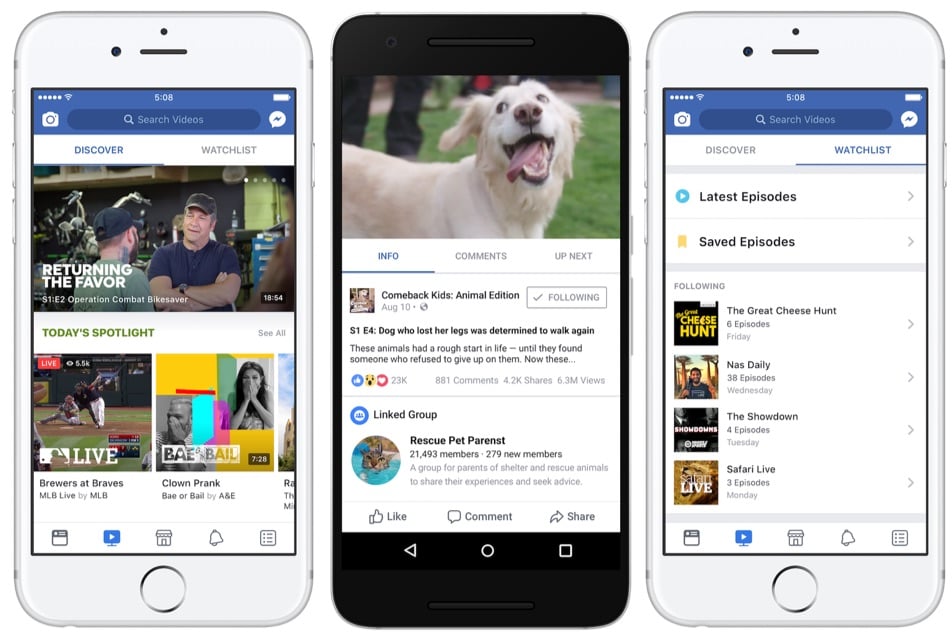
What Makes Facebook Watch Different From Other Streaming Services?
The streaming video space is undeniably crowded, so Facebook had to find a way to make Facebook Watch stand out. There are three main ways Facebook Watch is different, all of which bode well for its staying power.
- Original video content: Viewed through a new tab called “Watch,” the content is mostly exclusive to Facebook Watch and can’t be seen anywhere else (with the exception of the live content available through deals like the one with Major League Baseball).
- Free: Because it’s monetized through ad breaks, Facebook Watch is totally free for the viewing audience. All they have to do is be logged in to their Facebook account.
- Personalized: Finally, and perhaps most importantly, Facebook Watch is hyper-personalized in a way no streaming platform has been before.
The New “Social Viewing” Trend: Facebook Watch Alternatives
Facebook Watch’s personalization takes advantage of everything users already love about the platform – it’s personal, and it’s social. People love getting recommendations for the things they love, and they love sharing those things with friends.
- Facebook Watch provides personalized recommendations in its Discover tab, using fun, Facebook-esque categories like “Most Talked About,” “What’s Making People Laugh,” and “Shows Your Friends Are Watching.”
- Subscribing to a show instantly connects Facebook users with fellow fans through show-linked Groups.
- During a show, Facebook users get access to a live comment section where they can chat with other viewers and friends in real-time.
All these features indicate a strong focus on social viewing. While the social viewing trend is new, we have seen it before.
For example, Tumblr launched its video chat service Cabana (which is now defunct). The app functioned like a Tumblr/FaceTime hybrid, where users could see friends’ reactions in real-time as they all watch a video together.
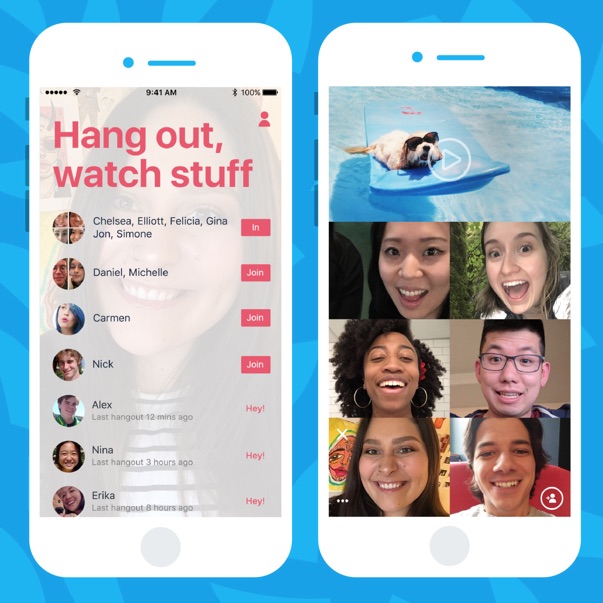
However, Tumblr didn’t have the massive audience that Facebook enjoys.
Social viewing veteran YouTube made some changes, too. YouTube added in-app chat to its Android and iOS apps.
Previously, users could only share videos out to other apps, such as Twitter or text message, but now conversations can also happen natively on YouTube.
The interface is similar to Google Hangouts and appears to be YouTube’s answer to the messaging functionality offered by Instagram and Snapchat.
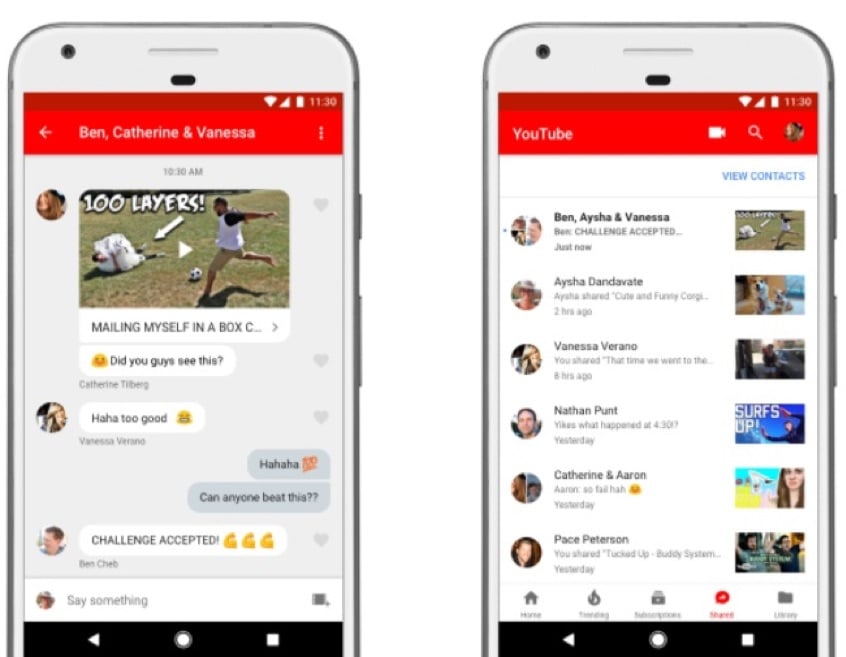
When multiple social media platforms follow suit, it’s a sure sign a new trend is here to stay. Social viewing is not going away, so how can marketers take advantage of it?
What Facebook Watch Means for Marketers
Facebook has 1.82 billion users who sign on to the site every day. For anyone who’s wondering, their monthly active users just hit 2.7 billion.
Either number means Watch is a major initiative at Facebook that marketers should not ignore. Facebook plans to integrate Watch episodes into the News Feed, and the company has a track record of using the News Feed to drive new features to success.
Here are four ways Facebook Watch is changing the game for marketers.
1. Ads Will Likely Become More Important for Facebook Advertisers
In an increasingly internet-marketing-savvy world, people are getting better at tuning ads out. Google actually gave up on its right sidebar ads and removed them.
Fortunately for advertisers, Facebook Watch holds great promise.
There’s a lot of noise in a Facebook user’s News Feed, so it’s not always easy for your ad to grab attention. With video, you have a captive audience who is stuck watching your ad. They can’t simply scroll down their feed to get away from it.
Longer videos will increase the effectiveness of ad break and mid-roll ads. If Facebook adds social engagement functionality within the ads themselves, such as reactions and sharing, they’ll perform even better.
Traditional television has been on a downward trend for years. Facebook Watch is accelerating the shift of ad dollars from TV to digital and mobile.
2. Facebook Watch Gives Influencers and Social Creators a Powerful Channel
As promising as the ad breaks are, it’s notable that Facebook Watch publishers can opt-out of them entirely.
Instead, they can make money through product placement, as long as they tag the sponsor for transparency. This has huge implications for budding videographers, actors, singers, and documentarians who hope to fund their growth via influencer partnerships.
The rise of the influencer owes much of its success in large part to YouTube. But Facebook Watch could be even more fruitful for influencers.
For instance, Facebook Watch opens up viewing patterns that are less search-oriented than YouTube. Users who watch or subscribe to programs will see those appear in their News Feed along with the other daily updates from friends, rather than having to go to YouTube to check for the latest uploads.
This gives influencers the opportunity to increase engagement through video, as fan affinity with influencers will become even more important.
3. Facebook Live Is Important for Brands
Facebook Live, along with Instagram Live, quickly gained popularity with brands.
Facebook Live allows brands to humanize themselves and connect with fans in real-time. The live shows and events on Facebook Watch do the same.
What resonates with your fans? Do they prefer a structured video format, or something more casual? How often do they want to watch?
Daily shows in particular could be a goldmine for brands. The frequency keeps users coming back, ensuring a lucrative return for product placement or ad breaks. That consistent association with their favorite show could help consumers fall in love with your brand.
4. Facebook Watch Changes the Game for Video Content Marketers
Facebook emphasized the community aspect of Facebook Watch in their official announcement:
“Watching video on Facebook has the incredible power to connect people, spark conversation and foster community,” said Daniel Danker, Facebook’s product director. “On Facebook, videos are discovered through friends and bring communities together.”
Three of the four bullet points in the release mentioned connection and bringing people together. Even the few seed shows Facebook funded are touted as “community-oriented” video series.
It makes sense: The sense of community is what led people to fall in love with the platform in the first place.
Because of this, Facebook Watch videos tend to see higher sharing and social engagement rates than other platforms.
The current list of Facebook Watch programming focuses on reality shows, mini-documentaries, and sports coverage – aligning it more with YouTube than the heavy dramas and comedies of other streaming networks.
But while YouTube optimized for how-to and short-form content, Facebook Watch expands opportunities to longer-form videos as well as pure entertainment and passively consumed content.
Video content marketers should create content that fits into those categories and fosters real-time community discussion. Perhaps for the first time, content should be created with the platform in mind first and foremost. Successful videos on Facebook Watch will encourage and facilitate real-time conversations.
Conclusion
Facebook Watch is great for all marketers. The people on your paid social team will enjoy seeing more eyeballs on their ads, and the organic folks will get more “authentic” opportunities to align themselves with influencers.
More and more, brands want to be seen as friends, not corporations. Facebook Watch lets them do just that. If you are ready to give it a try (or improve your strategy), check out this advanced guide to Facebook Watch.
Have you tried Facebook Watch? What results have you seen?
The post What Facebook Watch Means for Marketers appeared first on Neil Patel.
source https://neilpatel.com/blog/facebook-watch-mean-for-marketers/
How to Use the Boomerang App for Social Media Marketing Campaigns
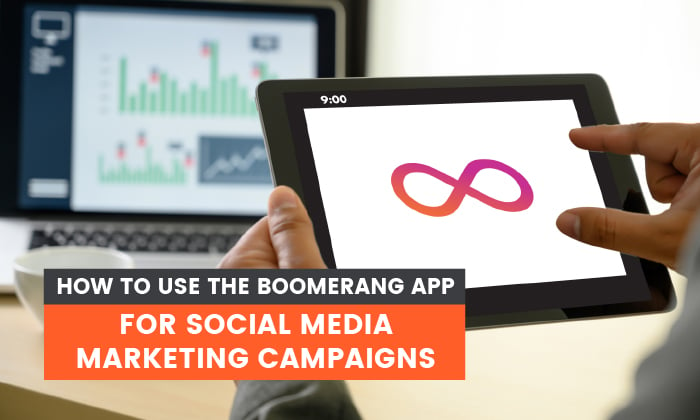
The traditional boomerang is a curved throwing stick, created sometime between 25,000 and 50,000 years ago. A popular version you might have heard of is the “returning boomerang.” This stick is curved, flattened, and designed to return to the thrower.
The Boomerang app, on the other hand, creates fun mini-videos you can share online.
What are the similarities?
We’ll get to that in a sec, but since this is the Neil Patel blog, there’s no surprise which Boomerang this post will focus on!
Many brands are using Boomerang to connect, engage, and drive brand awareness.
So, how can you get started using this tool? More importantly, how do you create content that will give you an edge over your competitors? Before we answer those questions, let’s first go over what the Boomerang app is.
What Is the Boomerang App?
Boomerang is Instagram’s standalone app, created in 2015.
You can use it to create a video loop that plays forward and in reverse, again and again. In this way, the video continuously returns to the start (just like a traditional boomerang returns to the thrower).
How long is the video loop?
Just. One. Second.
Some marketers might easily dismiss the app or shy away from using it. How can you get your message across in one second? Below, you’ll see how easy it can be to create content that’s only a second long but leaves a lasting impression.
Before we get there, it’s important to mention that Boomerang content is meant to be fun! This is not a platform for communicating complicated or profound messages. Remember, you only have one second.
So when it comes to creating videos on the Boomerang app, think light, fun, and exciting content your audience will love to see and share.
How Does the Boomerang App Work?
According to the Apple App Store, “the app takes ten photos and stitches them together, speeds up the video and smooths out any bumps, then loops it back and forth.”
To continue making the app exciting to use, the creators introduced a few additional features, including SlowMo, Echo, Duo, and Trimming:
- SlowMo: With this option, videos play for two seconds forward and two seconds backward. As the name suggests, it slows down your video clip to help capture every detail.
- Echo: This feature creates a double vision effect on your Boomerang video clips.
- Duo: This option quickly rewinds to the start of the video clip (by speeding up and slowing down), which adds a glitchy feel and texturized effect.
- Trimming: This feature allows you to edit the video clip length and decide when it should start and end.
How to Get the Standalone Boomerang App
Because this is a separate app from Instagram, you don’t have to worry about having a personal or business Instagram account to download it. You can simply download the app and install it directly on your iOS or Android device.
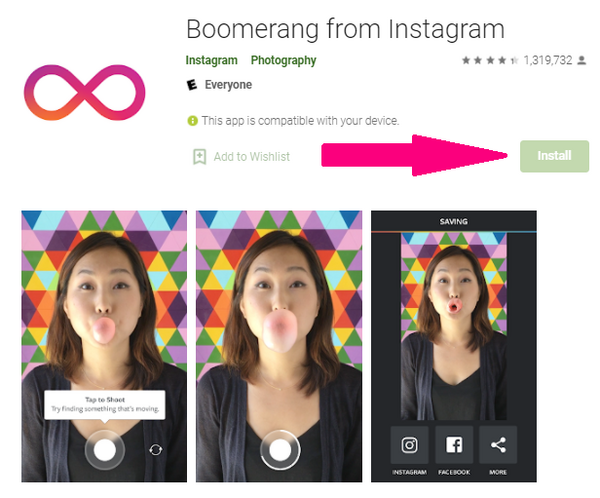
How to Create a Boomerang Using the App
Once you’ve downloaded the app to your phone, simply tap the white button on the bottom center of the screen.

This allows the app to take a burst of photos and create a Boomerang video clip for you.
To make some technical adjustments, you can tap the screen four times, using four fingers. This lets you alter the resolution of the video, frame rate, frame count, and how the video replays.
When you’re happy with your new Boomerang clip, you can press the “Save” button in the top right corner.
As shown in the picture below, you have the option to share your clip on Instagram, Facebook, or other platforms.
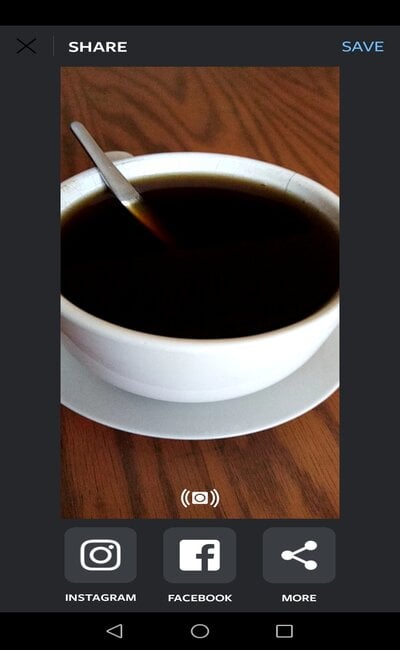
Why Use Boomerang?
What makes the Boomerang app special, and why should you use it over other platforms?
1. Shareability
In this social media age, creating shareable content is essential. This helps grow your brand and get your content in front of the right people.
The Boomerang app is great because short videos are inherently easier to share.
It’s also easier to get someone to commit to watching a one-second clip, rather than a longer, more detailed video.
2. Video Content Is King
No matter how you feel about video, you can’t dispute how effective it is.
Studies show 92% of marketers who use video marketing say it’s an essential part of their marketing strategy, and 83% of marketers say video marketing has helped them generate more leads.
In addition, 74% of consumers who’ve watched an explainer video about a product ended up buying it.
These numbers all point to one fact: visual content works.
With Boomerang, you can continue to create videos and give your market the visual content they enjoy.
3. Simplicity
As a busy marketer, you don’t have the time to try to figure out another complicated new app.
You want something easy to use. You want to worry about creating the right content, not the technical aspects of the app.
Boomerang ticks this box because it’s simple to use and user-friendly.
In just a few seconds, you can have a viral video your market loves.
If you haven’t created Boomerangs for your social media marketing campaigns, it’s never too late to start. It can be a fun and effective way to increase brand awareness and help you achieve your overall marketing goals.
Boomerang Marketing Uses
We’ve already highlighted how simple it is to use the Boomerang app. Now comes the fun part.
The following ideas can give you some inspiration on how to get started with creating fun Boomerang content that’s relevant to your audience.
Showcase Yourself Completing Work
All you need to do to create a Boomerang is tap a button, but pressing the record button is only a little piece of the puzzle.
The real job is finding something interesting to capture, something that can immediately get your audience’s attention, something novel.
Where do you start?
Continuously being creative about a product or service can be challenging, especially if you’ve been working on it for a while.
To get started, put yourself in your consumers’ shoes and ask yourself, “What would I find interesting about this product or service?”
Completing an interesting element of your work can do the trick. Here are some examples:
- Marketing for a restaurant? How about capturing the chef adding seasoning to the dishes?
- If you’re marketing for a clothing designer, you can show the models walking down the runway or capture the designer sketching.
- Marketing for an artist? Record that final brushstroke across a painting.
There is no right or wrong here, but it’s important to understand that simplicity can help get your message across.
A great example of this is how Benefit Cosmetics used the Boomerang app for Instagram.
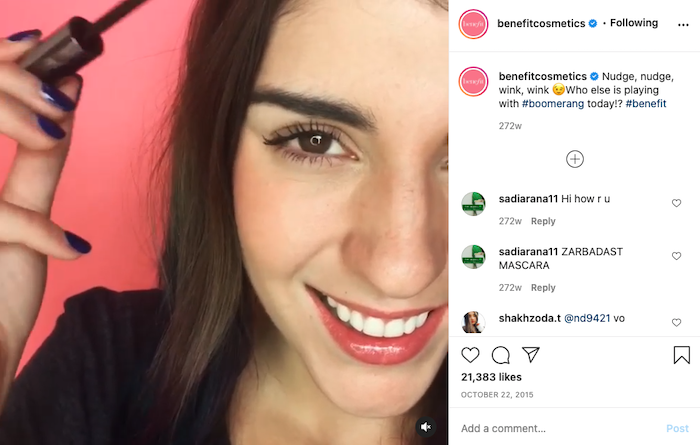
First, they clearly got the “keep it simple” memo.
They decided to capture a model putting on mascara, choosing to focus on the results of their product because that’s important to their consumers.
When putting together content ideas, think about your consumers and what would nudge them into buying or at least getting excited about your product.
Show Off Your Work Culture
When thinking about content ideas, don’t limit it to only your product or service. Sometimes your audience wants to know more about what’s happening behind-the-scenes.
The Boomerang app allows you to showcase the workplace culture of your brand. Are your employees having fun in the office? Does your brand have a light and fun energy that you want to share with your audience?
Capture these moments because they can help you create real connections with your market.
An example of a great behind-the-scenes moment is this fun and charming Boomerang from Cosmopolitan.
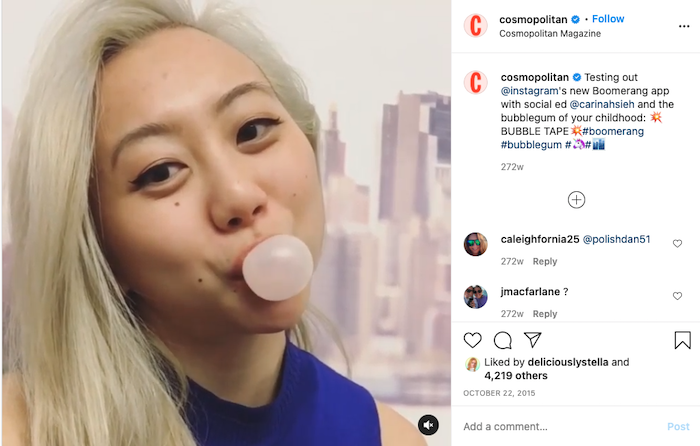
There isn’t a magazine in sight, and Cosmopolitan doesn’t sell bubblegum (last time we checked), but this clip still got thousands of likes. What’s the appeal?
First, it’s about the motion. We can’t help but focus on the bubble as it grows to the point of almost popping, and then gets smaller again. It instantly grabs anyone’s attention.
More importantly, this playful and fun moment endears and connects the brand to its audience.
Demonstrate Your Company’s Altruism
It’s easy to assume that you need a lot of money to make a difference, but that’s not always the case. Even if you own a small company with considerably less turnover than your competitors, you can still make an impact.
Do you feel strongly about making a difference in your community? Does your team sometimes get involved in volunteer work over the weekends? Is there a particular cause you’ve been passionate about for some time?
Whatever the case, you can create a Boomerang and show your company’s compassion.
Consider the following ideas:
- Your team arriving outside your local charity organization
- Giving food or apparel to the needy
- Any other special moment that shows your commitment to making a difference
Show Users How to Do a Task
If you recently added new features to your product, or if you have a complicated software system, why not show your users how to use it?
They’ll appreciate seeing this, and it might be the final push to encourage people on the fence to make the purchase.
A great example of this can be seen in the Boomerang below.
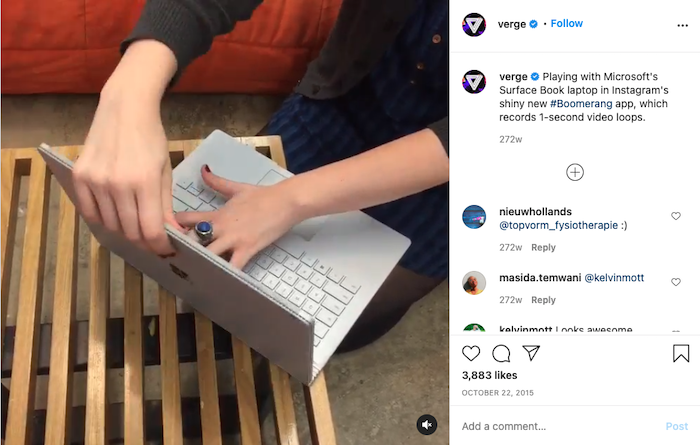
Verge decided to use Boomerang to show off Microsoft’s Surface Book laptop.
In just a quick second, consumers can see how the product looks and how to assemble the screen and keyboard.
If you bought the product and were struggling with this, that’s good for you.
If you’re a fan of the brand or are looking to purchase a new laptop, you might also start wondering about the interesting new features the product has. This video shows you can find a Boomerang moment in any situation.
Show Off Your Product’s Beauty
When it came to showing off their product, jewelry brand Diamond Mansion kept things simple.
They knew placing their cushion-cut, double halo ring under the right lighting would grab their followers’ attention.
Check out the Boomerang below.
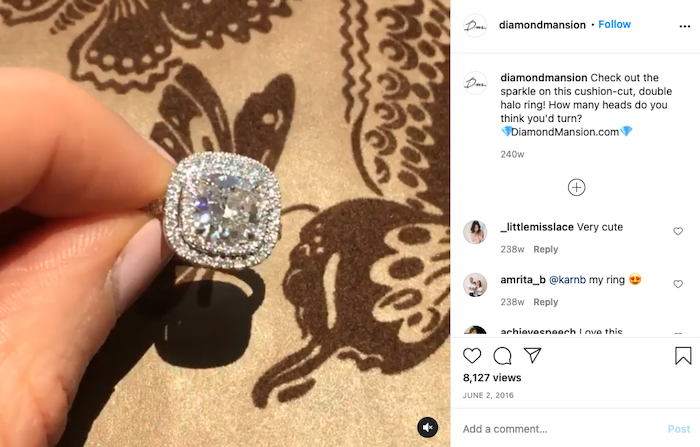
This clip works because the brand understands its market and what they want to see: a beautiful, sparkly diamond ring.
You don’t have to complicate things by trying to convey too many messages at once. Boomerang clips are too short for that. Just keep it to one, simple idea that’s relevant to your market.
Conclusion
As you already know, when it comes to social media marketing, a lot goes into creating the right content on any platform.
In addition to planning and creating content, there’s also the element of engaging with your audience, building trust, and keeping them engaged, not to mention competing with thousands of other brands that want your market’s attention.
It’s important, therefore, to use trends to diversify your content.
Creating mini one-second videos can be a fun and exciting addition to your feed. It can also give your audience something to remember you by.
When creating Boomerang video clips, remember to always think about one idea or message you want to convey.
Keep things simple, be creative, and have fun while creating new content for your audience to consume.
How have you used the Boomerang app for your marketing?
The post How to Use the Boomerang App for Social Media Marketing Campaigns appeared first on Neil Patel.
How to Make a Website in 6 Easy Steps
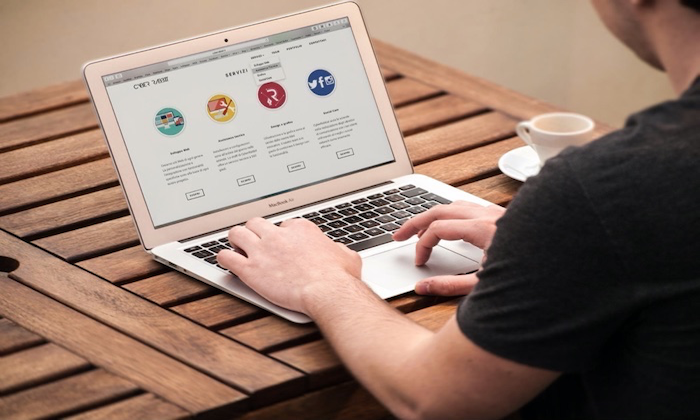
Disclosure: This content is reader-supported, which means if you click on some of our links that we may earn a commission.
The website you’re currently on gets over 2,530,346 visitors and generates over $1 million in annual revenue through its blog.
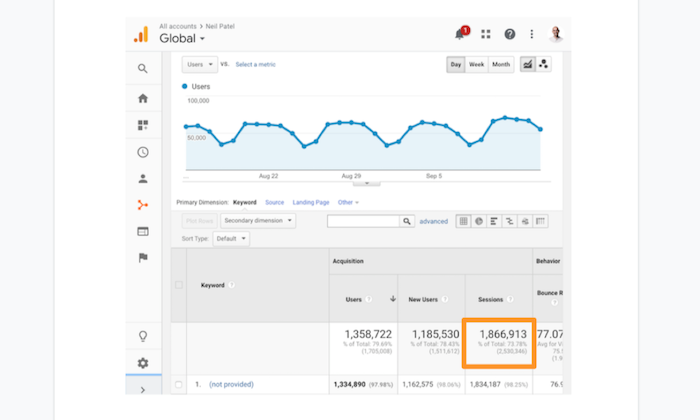
Now, that’s a lot of visitors and certainly a lot of money. But what did it take me to achieve this?
Taking the giant leap of faith and launching my website.
Making a website has gotten much, much easier over the years. It’s cheaper, faster, and more straightforward than ever before.
But what do you really need to build a website?
Detailed knowledge about web development, web design, and coding? Loads of capital?
Not exactly.
Don’t get me wrong, it would be amazing if you have the capital and the ability to speak fluent geek, but having a stable internet connection and just an hour or two of your time is just as good.
In this step-by-step guide, I’ll teach you how to make a website from scratch in just one afternoon. Just follow my tactics below to avoid making the same mistakes I made when starting at ground zero.
Ready? Let’s dig right in!
Your 2-Minute Cheat Sheet
Here’s your quickstart guide to making a website. Remember, this section doesn’t cover everything – just the crucial steps.
Start by choosing the right web host. We highly recommend Bluehost for speed and reliability.
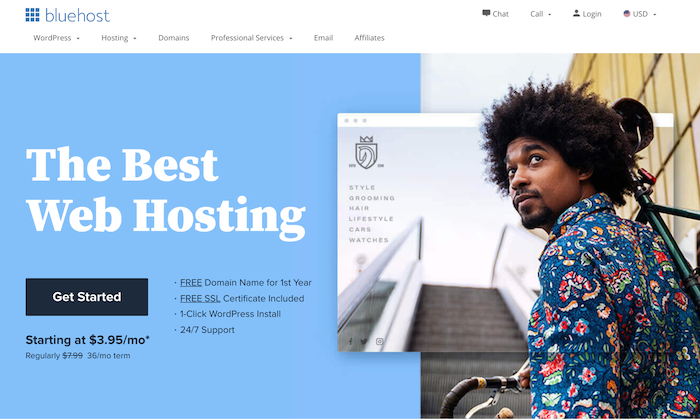
Then you’ll need a domain name that represents what your website is going to be all about–a .com domain name is best because it helps you earn brownie points in the eyes of visitors.
Once you’ve registered your domain name, choose a content management system or CMS. You can consider WordPress, Joomla, or Wix, among others.
Finally, you’ll have a version of a website up and running. Congrats!
But you aren’t done yet.
Next on your list would be to market your business. Since branding is crucial today, you need to consider a logo, write your website copy, plan your marketing strategy, and definitely install Google Analytics.
Basically, the exciting stuff that you may know all about already.
Now let’s discuss how to build a website in more detail.
Step #1: Choose Web Hosting
Do you remember how your school library had those large categorized bookshelves?
A web hosting company is precisely like that bookshelf, while the library is the internet.
A hosting service provider or a web hosting company stores your website on a server, making everything you put up on your website visible on the internet and your visitors.
These companies offer monthly or annual plans on shared servers, dedicated servers, or virtual private servers, allowing you to choose a plan according to your security and support requirements.
If your website doesn’t collect or store personal or financial data, you can always select the basic plan. So, you don’t have to shell out a lot of money.
But how do you know which web hosting company or service is right for you?
Site Speed
If you want to earn money from your website, you need to get a stable and fast web host.
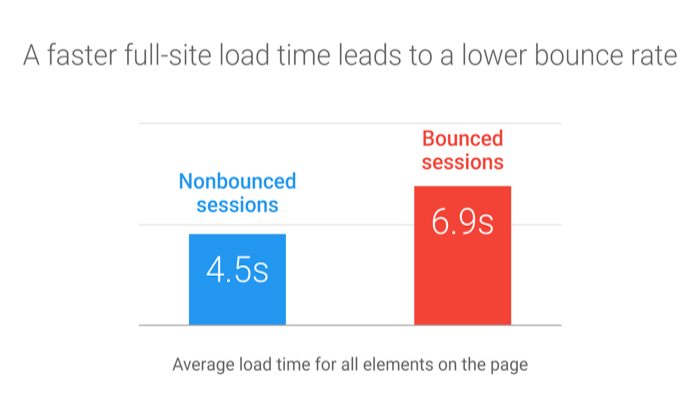
Fast sites have many things going for them. They rank better, help with SEO, and maximize conversions.
I would 100% recommend Bluehost, as it keeps loading time minimal and short.
That said, we would also advise you to avoid shared hosting or overly cheap services.
Shared hosting means you’ll be sharing your web server with thousands of other sites. In other words, hosting speed will be slow–plus, you may even end up sharing the server with spammy sites, which you may end up with you facing the brunt of Google.
As for skipping cheap hosting services, the rule here is simple: You get what you pay for.
The level of security, speed, and uptime wouldn’t be as great when you pay $5 per month, especially when you compare it to plans costing more than $120 per month.
I’m not telling you to buy the most expensive plan–just avoid the cheapest hosting.
Uptime Dependability
Your web hosting service should always operate properly. Otherwise, no one can access your website.
A good hosting provider provides you an uptime guarantee–something like “We offer a 100% network uptime guarantee” or similar claims.
For instance, if a hosting provider tells you 99% uptime, your site can be down for 3.5 days a year. But providers offering 99.99% or 99.999% will have about one hour and five minutes downtime, respectively.
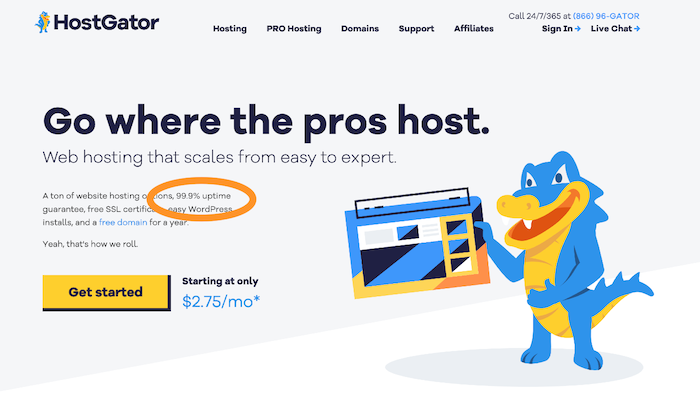
Look for a provider that offers a guarantee for insurance. If your website goes down, you can be compensated with hosting credits.
Customer Support
You’ll need quick and efficient backup support when technical difficulties arise. Chat, email, or telephone – there are various support methods. In my experience, though, email is the absolute worst. It’s much better to receive support by phone or live chat.
Choose a hosting provider that offers 24/7 support. This way, you’ll be able to get your business back online if something goes wrong within minutes.
You should also check your service level agreement (SLA) to get an idea of the kind of support you’ll receive. Looking at the company’s website will give you an idea about their support team too.
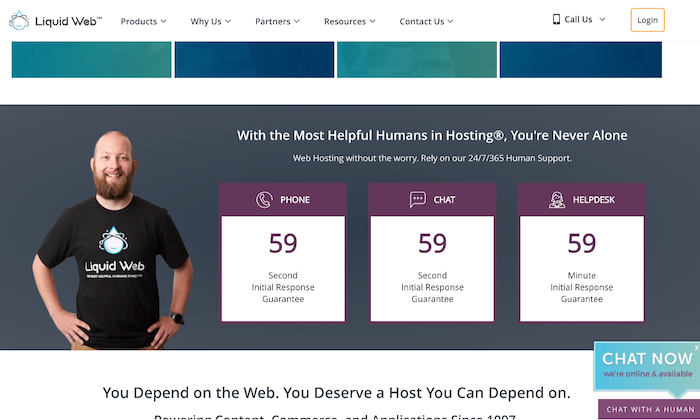
Scalability
Scalability is vital for two reasons. First, a hosting provider should grow organically with you, enabling you to upgrade when needed. Second, your website should be able to handle massive spikes in visitor numbers.
Consider the following questions to understand whether your web host is flexible:
- Will the web host upgrade you from an entry-level shared hosting plan to an intermediate VPS when your visitor numbers reach a certain level without any downtime?
- How easy is this upgrade process?
- Can the web host support seasonal fluctuations in web traffic seamlessly?
You should aim to get a solution that checks all three boxes.
Visit web hosting forums to learn about other people’s experiences with providers. Then compare services and prices to determine the right plan based on your needs and budget.
With a web host provider in place, you can move on to Step 2.
Step #2: Select a Unique and Relevant Domain Name
Don’t go looking for the perfect domain name–there isn’t one. Some names better than others, but ultimately, it’s a small part of your business. The content of your website remains most important.
A domain name is your website’s address on the internet. Mine is NeilPatel.com, and it reflects my personal brand, but yours can be anything you want it to be, provided it’s related to your business, topics that you want to write about, or your name.
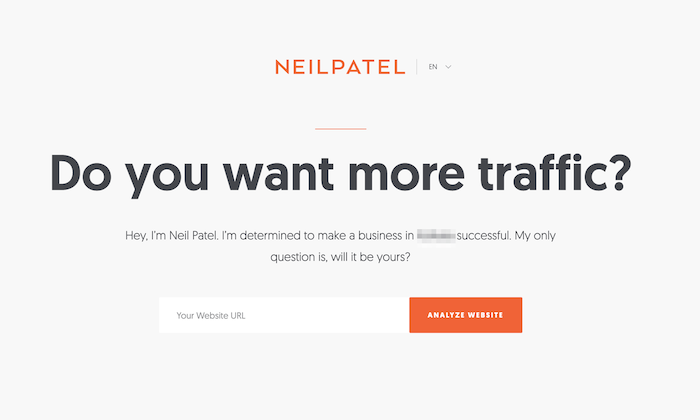
The options are endless!
Following are a few rules of thumb to help you choose the right domain name:
- Keep it relevant
- Stick to short, memorable names
- Avoid numbers
- Choose a .com, .org, or .net
- Make sure your chosen domain name is available
Find the perfect name is also possible using the following methods:
Method 1 – Brute Force Method
Many have the creativity to come up with the perfect domain name independently. If that’s you, you’ll need a domain name registrar to purchase the domain, and then search the availability of your prospective domain name.
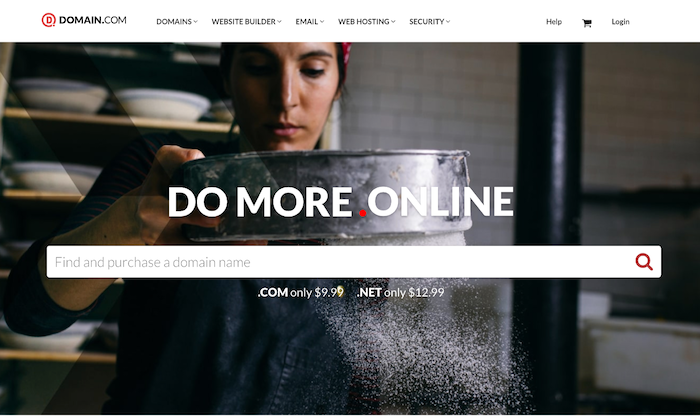
Bluehost is a great place to start, as it gives you a free domain for one year with their hosting plans, and you can search availability.
I’ll also advise you to avoid going for domain names that have hyphens (like neil-patel-marketing.com) even when you get it at a dirt-cheap price. It can get confusing.
Method 2 – Use a Tool
Some of us are not very creative, and that’s okay.
If you get stuck when coming up with a domain name, try using name generators. Just enter one or two keywords, and the generator will look for ways to combine those words into a domain name.
In addition to speed and downtime reliability, Bluehost also allows you to check domain name availability. Visit the sign up now page and enter your domain name in the box, and voila! You’ll have a name.
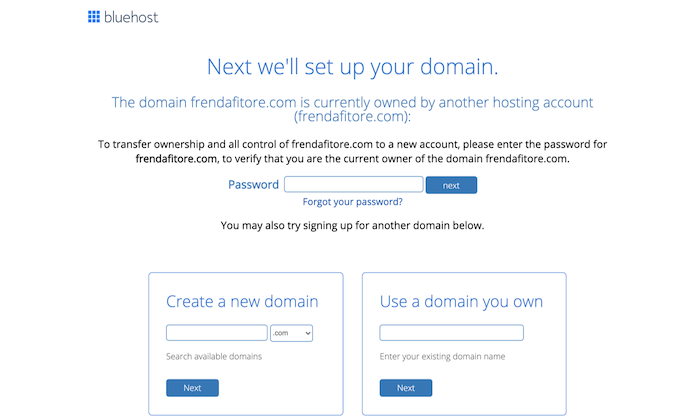
Bear in mind that your preferred domain name may be unavailable. Try mixing up words, using a thesaurus, or adding a verb if it happens.
After you’ve chosen your domain name, you’ll next need a website building platform.
Step #3: Select a Good Website Building Platform or CMS
A quick Google search about website builders and CMS will leave you overwhelmed with the enormity of options.
CMS stands for Content Management System. It allows you to edit your website within the domain itself, helping you save tons of time and make everything way simpler. Customizing layouts, settings, content, creating new pages and posts, and so on, becomes easier thanks to ready-to-use website templates.
Here are a few options to consider:
- WordPress. WordPress is number one when it comes to CMSs. It’s popular, user-friendly, and super easy to use. Moreover, the platform has over 58,000 plugins that allow you to do almost anything you want on your site.
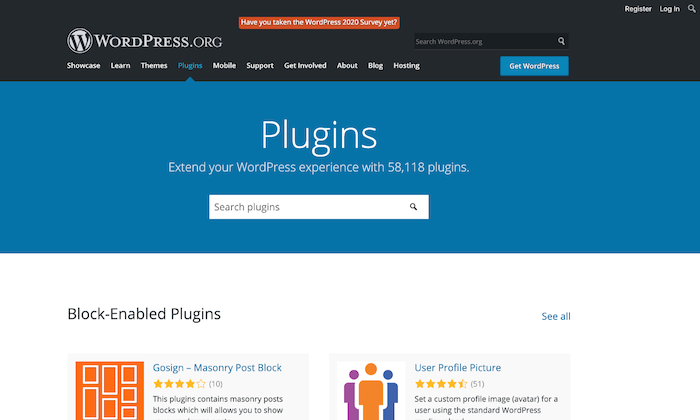
Keep in mind that WordPress.com and WordPress.org aren’t the same. While the former is a third-party site that allows you to create free blogs, the latter enables you to download the WordPress software to install on a website.
- Wix. Wix is another website builder that makes things super easy. If you need a site with just a few pages, like restaurants, local businesses, freelancers, or portfolio sites, this could be a great option.
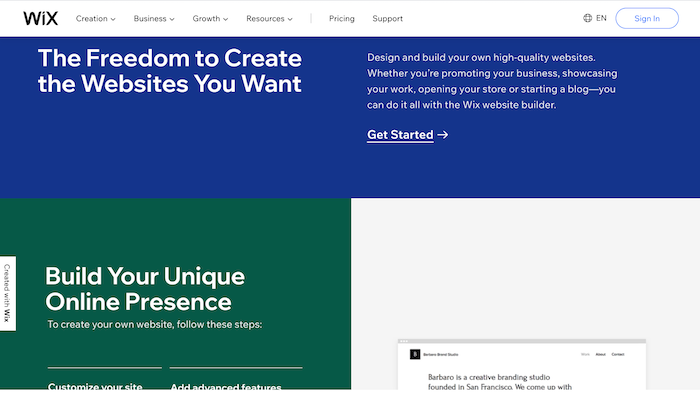
However, if you want to build a large site, Wix may lack the advanced features required for large amounts of traffic.
- Drupal. Drupal is the most advanced website building solution, which is why it has a steeper learning curve. Though when you consider the level of customization it offers, the hard work seems worth it.
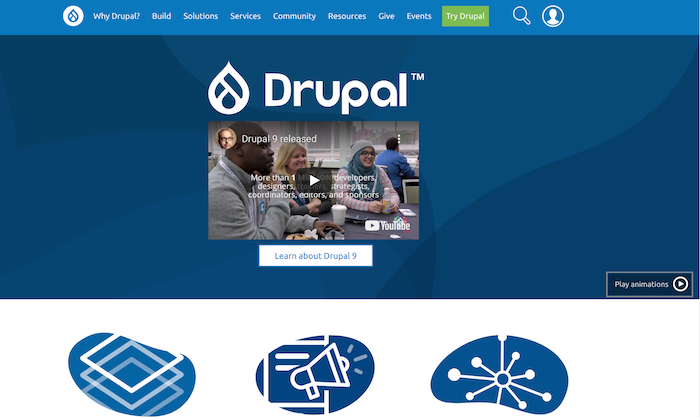
While I don’t recommend Drupal for beginners, if advance customization is a priority on your list, this is hands down the best option. You can always hire an expert to learn the ropes of the platform.
You’ll now have a website up and running. All that is left to do is to make it look great.
Step #4: Design Your Website to Make It Look Awesome
For any website builder, you’ll have to install a theme. Themes can be free and paid, but the latter is more professional-looking and gives you more flexibility when customizing your website. They aren’t excessively expensive as well and can be bought for less than $100.
WordPress and Wix have some great free themes, but if you want to try out the premium variety, you can give StudioPress a shot.
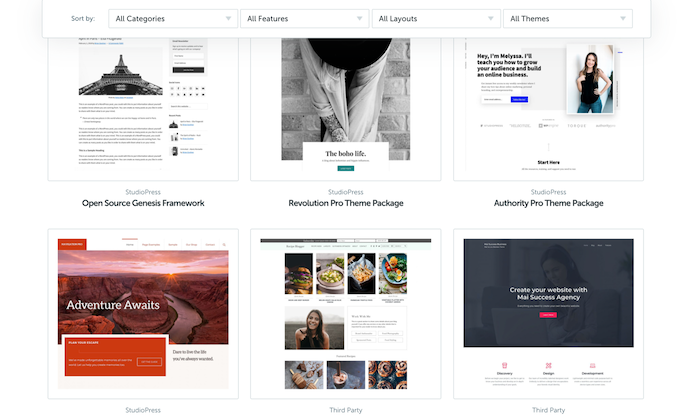
Themes are built on the basic CMS but are customizable to give your website a unique look and allow it to function differently. After all, shouldn’t an artist’s website look different from a SaaS or a restaurant?
Visual representation is incredibly important as your visitors judge your website in a fraction of a second based on how it looks. If your site looks obsolete, untrustworthy, or doesn’t match their expectations, your visitors will be gone in seconds.
Luckily, choosing a good theme is easy.
I recommend reading reviews about the themes before choosing and never prioritizing visual appeal over functionality.
Yes, you want your website to look good with all those fancy fonts and colors, but that shouldn’t be at the cost of functionality.
Additionally, you can always change the theme at a later date. Just don’t change it frequently, as it will harm SEO and branding.
Step #5: Protect Your Website by Using a Child Theme
The best way to protect your website is to use a child theme. A child theme is a style sheet stored separately from the rest of your theme’s files on the webserver. Not only will it make your site hard to break, but it even protects you from redoing changes whenever you update a theme.
Keep in mind that different website builders have different names for creating a child theme.
You build a “child theme” in WordPress, but you create a “sub-theme” in Drupal. Also, some websites don’t allow you to create a child theme, but you can always make a duplicate theme to serve as back up, as in Joomla.
Step #6: Configure Your Website and Add Relevant Content
At this point, you’re done with most of the technical part and can now finally focus on the more interesting things.
Start by setting up navigation to make it easier for visitors to know what your website is all about and grant them easy access to different parts of your website. Choose a couple of colors to represent your site without going overboard.
For instance, I chose orange and white.
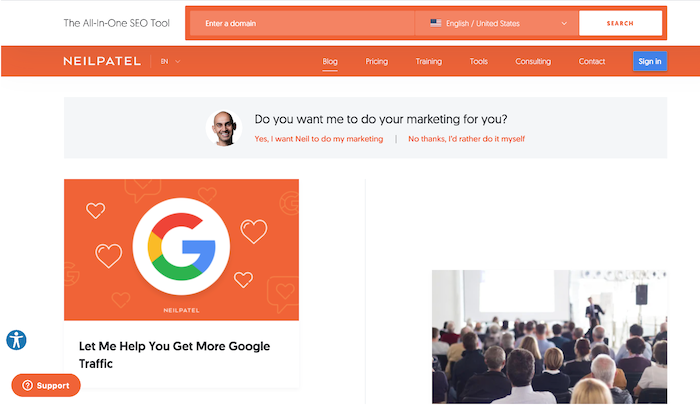
Organize, separate, and highlight the important areas of your website to make it eye-catching and clear. You can also install plugins to help your website function smoothly.
Here is a quick checklist of things you need to start marketing your business, especially if you want to earn money from the website:
- Get a logo. This will represent your brand, so be very careful here.
- Write your website copy, including the home page, About Me page, and other basic pages.
- Install Google Analytics code to your website to keep track of visitors.
- Start planning your marketing strategy to figure out your visitor’s likes and dislikes.
As for the last pointer, you’ll have to understand online marketing, content marketing, and the often neglected link building to gain visibility, generate leads, and achieve your business goals from your website.
Conclusion
Making a website does have its fair share of struggles, but the more experience you gain, the better you’ll become, and the easier it’ll be.
While we’ve covered all the necessary details for building your first website, if you find yourself getting stuck anywhere, you can turn to Google or YouTube to solve your problem.
Trust me, there are tutorials for almost everything out there on the internet.
Choosing a web host and CMS, designing your website, and marketing is just the tip of the iceberg. You can’t expect overnight success, but was just a bit of patience, you’ll see real progress.
The post How to Make a Website in 6 Easy Steps appeared first on Neil Patel.
5 Alternatives to Google Plus for Your Local Business
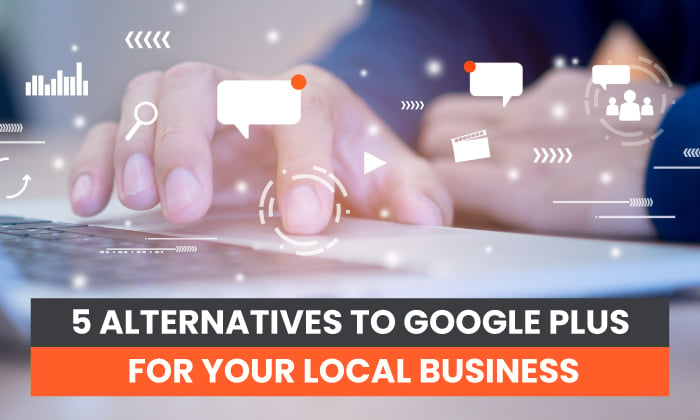
On the hunt for a Google+ (also called Google Plus and G+) alternative? It may be easier than you think!
Since the social media platform closed its doors in 2019, consumers have been looking for another option to match the features, traffic, and SEO benefits.
Luckily, there are several replacements you can use.
Here are the best Google Plus alternatives and how you can use them to grow your business online.
What Was Google Plus and Why Did It Shut Down?
Google Plus was Google’s fourth attempt at building a social media network. Its predecessors included Google Buzz, Google Friend Connect, and Orkut.
While Google Plus had success initially, with 395 million active accounts in 2016 and Facebook seeing the network as a threat, it soon fizzled out.
Why?
For years, you had to have a Google Plus account to use features like Google Photos, Hangouts, and YouTube. So, most consumers created Google Plus accounts to use these other apps—not the social media platform.
Then a data breach happened. Google discovered a glitch that allowed third-party apps to access the private information of 500,000 Google Plus users.
So, when Google announced its decision to start phasing out Google Plus due to low usage in 2018, it made sense.
5 Social Media Platforms That Replace Google Plus for Local Businesses
There is no one-size-fits-all replacement for Google Plus.
Depending on your business and where your key audience hangs out, you might choose to use one or all of the platforms listed below, which may help you recover some Google Plus features.
Google My Business
Google My Business (GMB) is a snippet of information about your business’ operating information, reviews, and so much more. Getting on GMBcan help you appear as a business profile and on Google Maps, both on desktop and mobile, when users search for brands like yours.
Business Profiles on Google Search look like this:
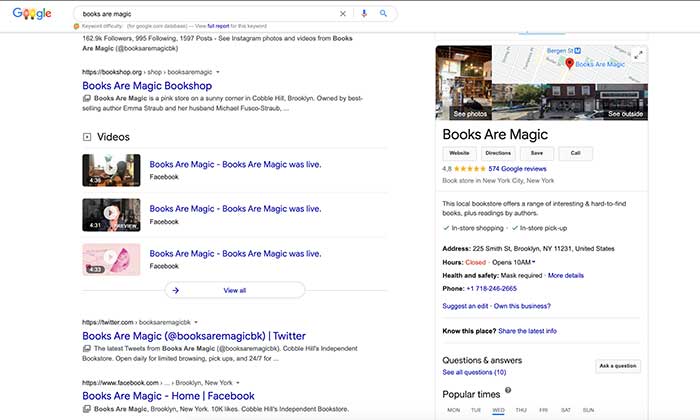
Business Profiles on Google Maps look like this:
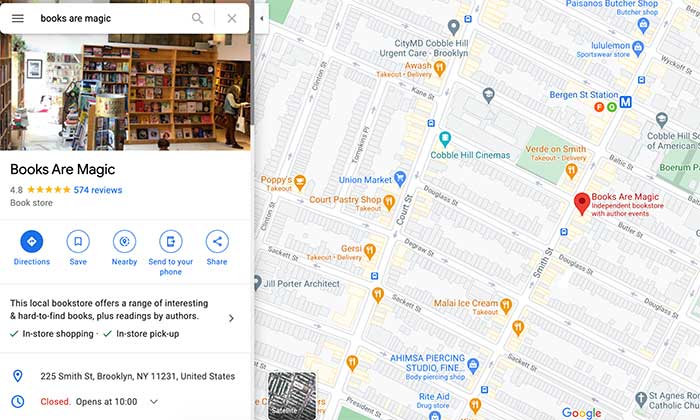
Business Profiles on mobile searches look like this:
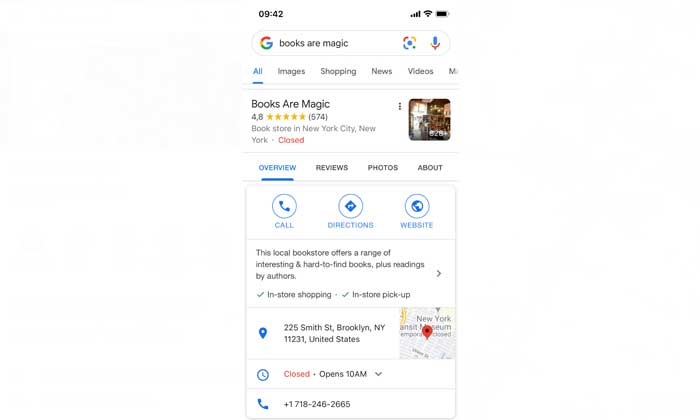
While all this information is likely on your website, GMB helps you index the content and share it with a broader audience.
The result? A potential boost in search result rankings, revenue, and valuable insights about your customers.
Why Google My Business Is a Good Replacement for Google Plus
Google My Business is more than an online local business directory. It comes with “social” features, making it a suitable replacement for Google Plus.
People can tap the “+ Follow” button under your listing on their mobile devices and receive updates from your business. You can use the feature to send out a special “Welcome Offer” when someone opts in to help incentivize people to shop at your store.
Lastly, Google My Business comes with interactive features like reviews and a Q&A section. With 91% of younger customers using online reviews to make purchasing decisions, engaging and monitoring brand sentiment can help you build a stronger “know, like, and trust factor” with your audience.
How to Use Google My Business:
- Highlight all the information about your business, such as opening hours, your website, products, menus, location, and other essential details.
- Use the GMB dashboard to see which search queries people are using to find your business, a breakdown of actions (calls, clicks, bookings), and how your profile performs compared to others in your category.
- Boost your local SEO by optimizing your GMB profile with keywords to help you rank higher in local search results.
Facebook for Local Business
Facebook is the largest social media network in the world. On average, 1.82 billion people log into the site every day, and it boasts a whopping 2.7 billion monthly active users.
While the platform started to keep in contact with friends and family, it’s morphed into a powerful and lucrative business tool.
Why Facebook Is a Good Replacement for Google Plus
Building an online community that loves your brand is one of the keys to success.
The only problem?
Starting from scratch is a challenge, and it was a problem the Google Plus community solved well.
Fortunately, you can replace it with two Facebook options: Groups and Business Pages.
Over 1.4 billion people use Facebook Groups every month, and the feature comes with a ton of tools to help you provide value to your audience and encourage engagement.
With Facebook Business Pages, you can replace your Google Plus page and get features like reviews, instant messaging and automated replies, special offers, and analytics.
Plus, if you have the budget, you can access these 2 billion people via targeted Facebook Ads.
How to Use Facebook:
- Create a Facebook Group to build a strong community and help people connect.
- Share exclusive offers on your Facebook Page.
- Share important business information like location, contact details, website, and menus.
- Create and promote events.
- Provide instant customer support.
- Direct traffic back to your website.
- Use reviews to build your brand credibility.
- Get feedback directly from your audience.
LinkedIn for Local Businesses
For professionals, LinkedIn may be one of the best alternatives to Google Plus. With 700 million active users, the networking site has expanded into one of the top social media sites.
By now, many of us have created a LinkedIn personal profile to keep up with colleagues, apply for jobs, and promote our brands.
When used correctly, LinkedIn can take things a step further and help you generate leads and establish yourself as an industry thought leader.
Why LinkedIn Is a Good Replacement for Google+
One of the best features on Google Plus was circles.
You could create different ones and then add people to them. It was a way to segment your updates and keep your professional and business lives separate.
LinkedIn helps you keep this balance. You can connect with co-workers, ask for introductions to potential clients, and share content to boost your business or personal brand.
How to Use LinkedIn:
- SEO optimize your profile with keywords potential clients could use to find you.
- Join industry or niche LinkedIn groups to connect with like-minded people and establish your brand.
- Share regular updates and opinions related to your business or industry.
- Ask your 1st-degree connections for introductions to 2nd or 3rd-degree connections who fit your ideal consumer profile.
- Publish articles on LinkedIn Pulse with actionable content for your dream clients.
Pinterest for Local Businesses
Do you own a visually appealing e-commerce brand?
Then it’s time to tap into the power of Pinterest.
With over 335 million monthly users, 2 billion searches a month, and a shopping intent of 48%, it could be a lucrative way to showcase your brand to an engaged audience who is ready to spend.
Why Pinterest Is a Good Replacement to Google Plus
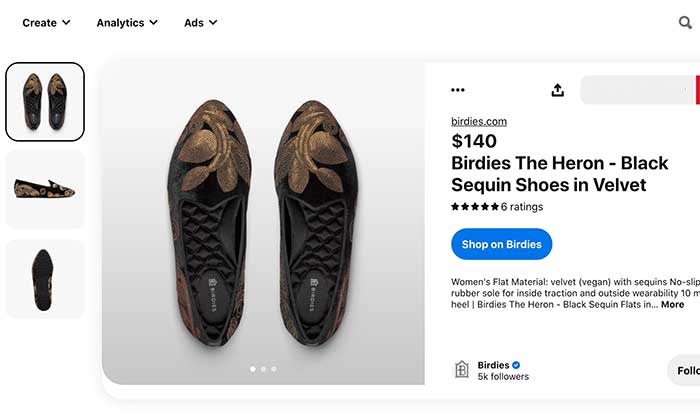
While Google Plus was good for sharing updates and creating a community, it didn’t have a way for you to boost sales.
Pinterest, on the other hand, has exploded its e-commerce capabilities.
First rolling out buyable pins and then promoted pins, the platform encourages users to take action on their feeds’ inspirational content.
However, before you head on over to Pinterest, know the site is not for everyone.
Pinterest’s audience skews female and younger, and lifestyle brands generally see the most success.
As the site is a visual search engine, your brand needs that element to succeed. If your brand doesn’t appeal to the platform’s niche interests and demographics, it might not be the best Google Plus replacement for you.
How to Use Pinterest:
- SEO optimizes your profile, boards, and pins to boost your brand’s visibility in search results.
- Create visually appealing pins to get users to click-through.
- Activate Rich Pins and make your pins shoppable to increase conversions.
- Use a Pinterest scheduler tool like Tailwind to pin at the best times for engagement.
- Invest in Pinterest ads to reach your ideal customer.
Instagram for Local Businesses
Instagram is one of the best social media platforms for relationship building and showing your customers the humanity behind your brand.
As the second most logged-in social media site with over one billion monthly active users, there’s a good chance your customers are hanging out on the app.
This is especially true if you want to target Millennials and Gen Z. 13-17-year-olds are the largest demographic on the app, followed by 18-20-year-olds and 30-49-year-olds.
Why Instagram Is a Good Replacement for Google Plus
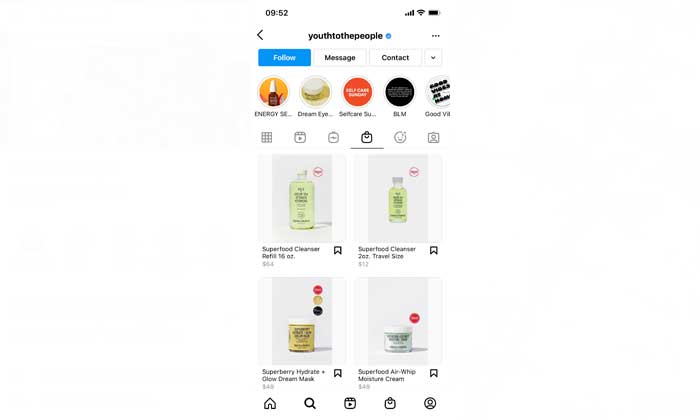
Google Plus could upload photos, multi-person instant messaging, text and video calls, and location tagging. Instagram has all that and then some.
While savvy coaches and entrepreneurs use the app to sell in the DMs, Instagram has released more shoppable features and ads since being acquired by Facebook.
You can tag products in photos and Stories, and Instagram is also testing out shoppable features on Reels and Instagram (IG) Live.
For e-commerce brands, it’s a potential gold mine.
How to Use Instagram:
- Create a content calendar for your feed posts, IG Lives, IGTV, and Reels.
- Show up daily on Stories to stay at the top of your followers’ feeds.
- Do your hashtag research and figure out which terms your ideal customer is using.
- Run targeted ads to boost your exposure and sales.
- Collaborate with other brands and creators in your niche.
- Use your bio blurb to entice people to click on the link in your bio.
- Use storytelling techniques in your captions to touch on pain points and bring in sales.
- Learn how to take better photos or hire a photographer.
- Create highly shareable pieces of content.
How These Alternatives to Google Plus Can Help Your Local Business
Still not convinced these social media platforms can benefit your business?
Here are some of the ways these Google Plus alternatives can help grow your audience and boost sales:
Create Brand Awareness and Recognition
Using one or more social media networks to replace Google Plus will help you spread the word about your business.
The more you show up online, the more you expose people to your brand, and the more people will remember who you are and buy your products or services.
Increase Your Local Business Traffic
Content marketing is king. It’s a free way for you to get in front of your ideal customer, solve a problem, and get them onto your website.
Using your social media platforms to promote your latest blog post or YouTube video may increase the number of eyeballs on your products or services and lead to more sales.
Use Data to Improve Your Marketing
With platforms like Facebook, Instagram, and Pinterest offering in-depth analytic reports, you can deep dive into what is resonating with your audience.
You can also use features like polls to survey your followers and find out what products or services you should release next.
Provide Exceptional Customer Service
People expect businesses to handle their customer service questions and complaints through social media quickly.
Using apps like Facebook, you can solve complaints ASAP, avoid sales from falling through the cracks, and build meaningful relationships with your customers.
Conclusion
As you can see, there is no duplicate for Google Plus. Each of the networks we have looked at is similar but doesn’t offer the same features.
However, they are all excellent for building a community around your brand, exposing your business to new audiences, and promoting your products and services.
When it comes to finding a suitable Google Plus alternative, what features are most important to you?
The post 5 Alternatives to Google Plus for Your Local Business appeared first on Neil Patel.
The New and Improved Ubersuggest: Better Data
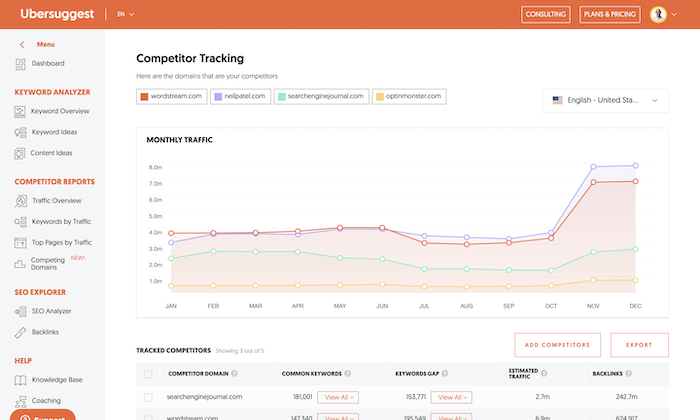
With SEO one of the most important things is data.
You make your decisions based on what the data tells you.
If you make a change and your rankings go up, you know you’ve made the right choice.
And if your rankings go down, well, you’ll have to look into what happened and why.
But SEO data goes far beyond just rankings.
And in Ubersuggest we provide those metrics such as backlinks count, newly found links, domain authority, estimated traffic, keyword volume, and even rankings.
But how good is that data?
A new and improved link index
As the saying goes… why would you reinvent the wheel, right?
And that is the case.
There are so many link indexes out there from companies like Moz, Ahrefs, Semrush, SEO Power Suite, and Majestic to just scratch the surface, why would we go and create the same thing all over again?
So we now have Moz link data within Ubersuggest.
Anytime you perform a backlink check you’ll see a report that looks something like this:
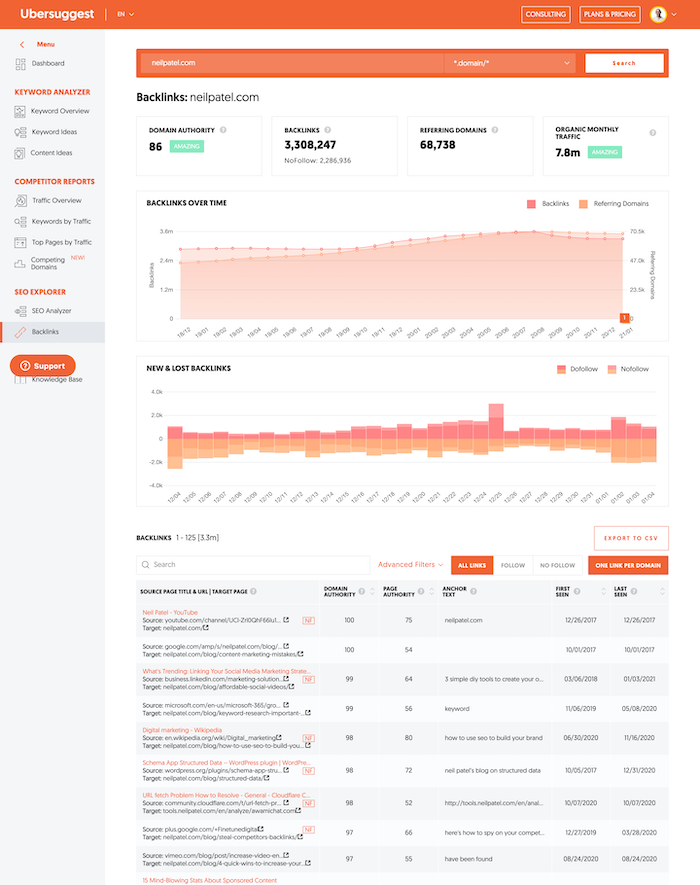
As you can see the new report looks similar to the old one, but with a much bigger data set.
You can see your link growth over time, the number of new and lost links, overall link count, your domain authority, anchor text, and when the link was even discovered or lost.
In addition to that you can filter links so you can quickly find what you are looking for…
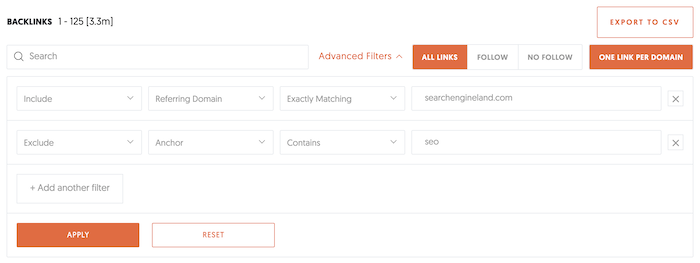
What cool about this change is now when you use Ubersuggest not only will you have a much better link index but you will also notice that we pick up links much faster.
In addition to that we are rolling out a few new link features over the incoming months:
- Better link notifications – we will notify you when you lose or gain links, that way you don’t have to keep coming back to Ubersuggest.
- Competitor tracking – you’ll be able to more easily track your competitors growth from a link perspective.
- Historical data – more historical data on metrics like Domain Authority will be added so you can see if it is growing or decreasing over time.
- Anchor text aggregation – we will soon provide an overview of anchor text so you can see the most common used anchor text for any domain or even page.
- Domain authority distribution – when we add this feature you will be able to see how many sites in each domain authority range are linking to you. For example, how many domain authority 80 plus links does a site have.
- Link intersect – this feature will show you all the people that link to your competition and not you so you can more easily find links.
If you haven’t seen the new link data in Ubersuggest, go here and put in your URL. Take it for a spin. ?
A new and improved traffic estimation
Similar to improving our link estimation, we have also been working on improving our traffic estimation formula.
If you haven’t, go to Ubersuggest and type in a competitor’s domain.
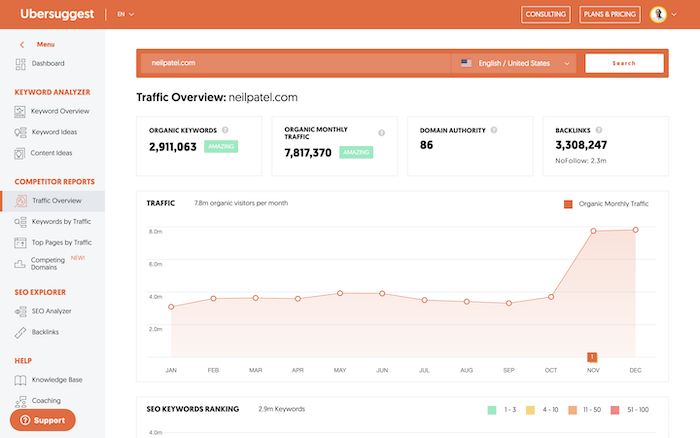
Keep in mind the traffic estimation will never be perfect or 100% accurate. Not just in Ubersuggest but any marketing tool.
But you can use that data to see how you are performing relative to your competition.
And to make that even simpler, within Ubersuggest you can see how you do to your competition get a relative idea of how you really stack up. All you have to do is click on the “Competing Domains” navigational link and you will see a report like this.
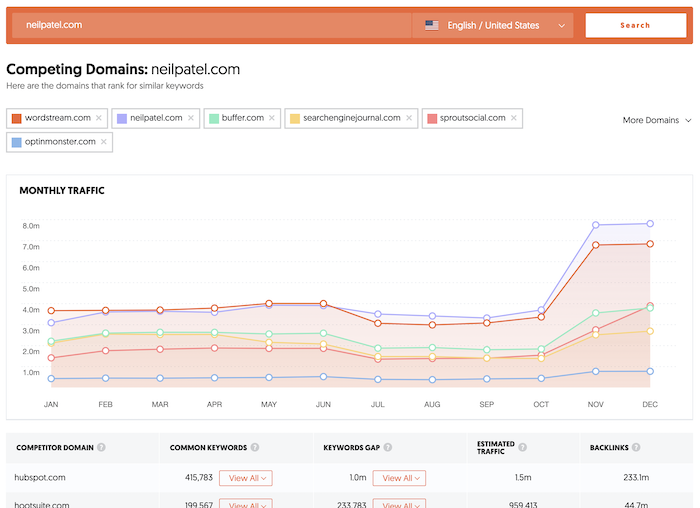
It shows who is competes against you as well as what keywords they rank for that you don’t. This is called “keywords gap”. You can use this data to easily find more keywords to go after.
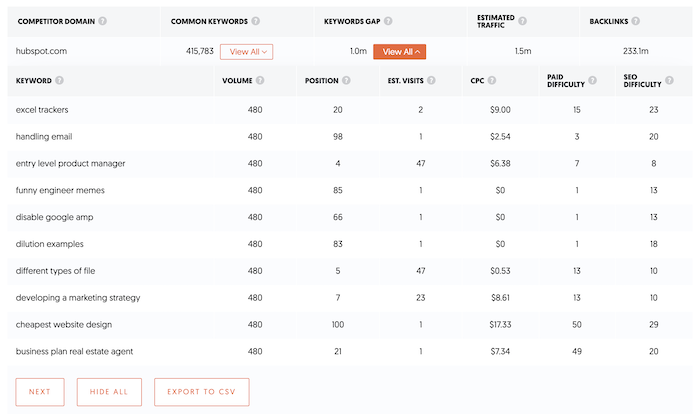
And my favorite feature is still “Top Pages”. It shows you all of the top pages on your competitor’s site. It gives you an idea of the type of pages/content you should be creating.
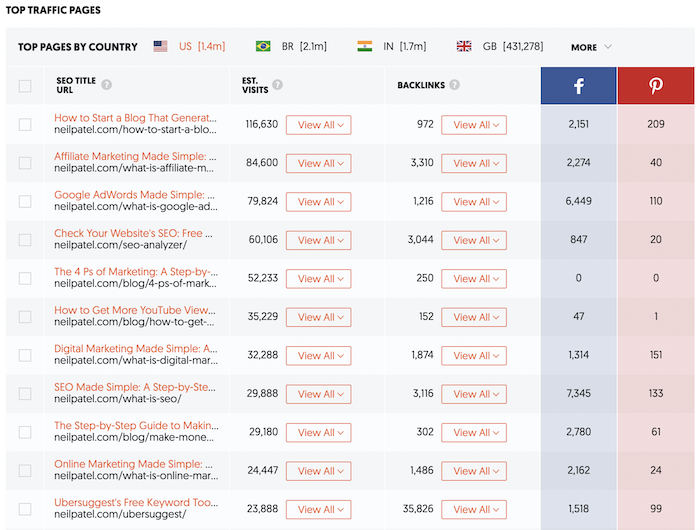
Within that report, you can even drill down what keywords each of those pages ranks for.
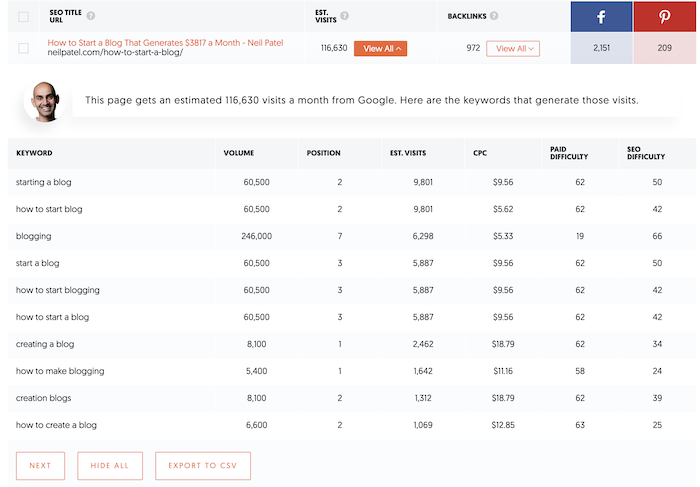
Or who is linking to each URL.
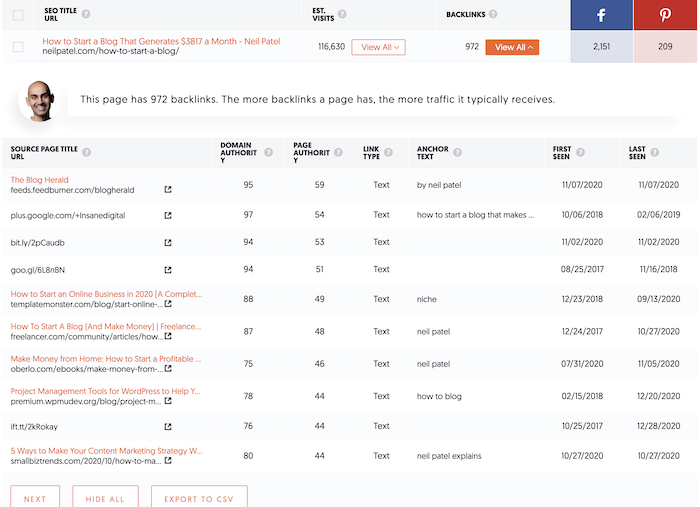
Over time you’ll also see the traffic estimations formula improve as well. As our goal is to keep giving you the most accurate and up to date SEO information out there.
You can now track your competition
Since our data quality has improved, we thought we would add one more thing, that would make things a bit easier for you.
Because hey, there just isn’t enough time in the day.
So if you haven’t, go to the dashboard and create a project. The steps are pretty simple so I won’t bore you with the details…
But as you are creating a project, it will prepopulate your competition (or you can manually add them) and track how they are performing compared to you.
The screen will look something like this.
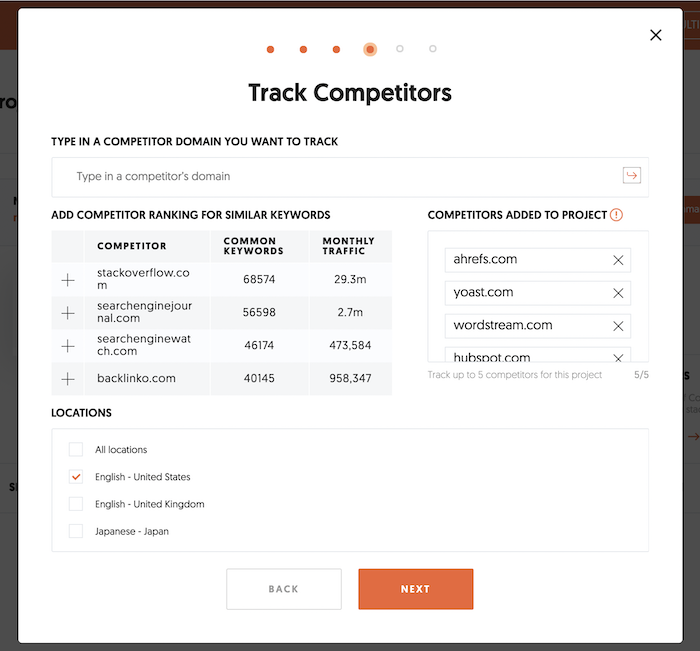
Once you’ve filled it all in, your dashboard will look something like this:
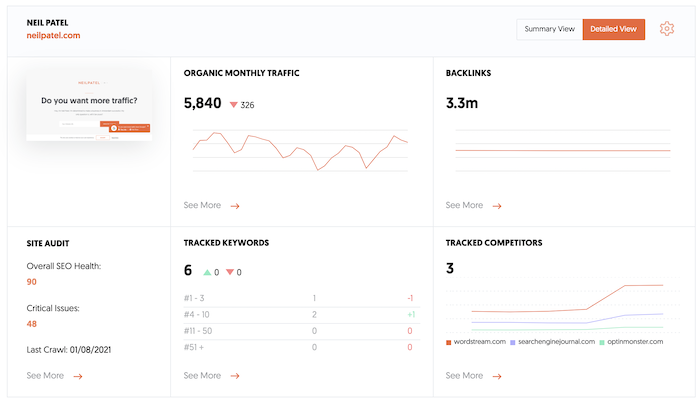
And when you click on the competitors box, it will take you to a report that looks like this:
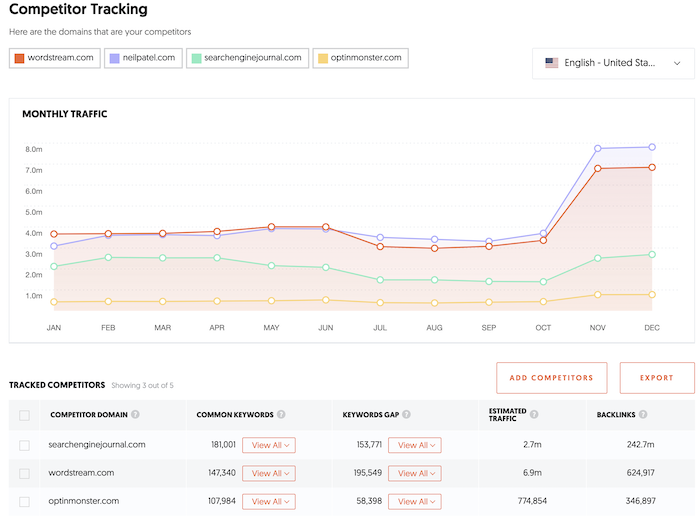
That way you can see your traffic versus their’s over time. As well as backlink data and keyword data.
Conclusion
So what do you think about the new link index we are using?
Of course we don’t pick up links as fast as Google, but I doubt anyone does as they have so many servers.
But you’ll see a big improvement, plus you’ll now have a much more accurate domain authority reading on your site.
And if you want to know your authority you can just go here and just type in your URL.
So what do you think about our new link index and other features?
The post The New and Improved Ubersuggest: Better Data appeared first on Neil Patel.
How to Generate Leads From YouTube Live
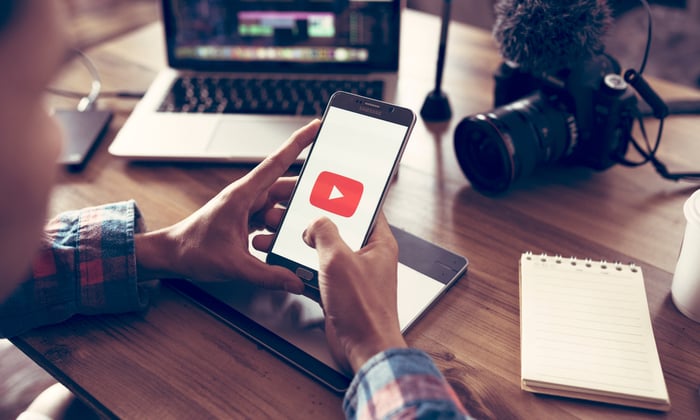
YouTube Live is a vastly underutilized tool that should be in every marketer’s arsenal.
It’s easy to look at your Live video options and think that Facebook is enough, but that just isn’t so — not to say that Facebook Live isn’t important. It definitely is.
But people watch billions of hours of YouTube every day.
That means not using YouTube Live is like holding onto a winning lotto ticket until it expires. You wouldn’t do that, right?
Live video is such an effective marketing method that I believe everyone should be using it.
So I’m going to show you how to set up and effectively use YouTube Live to grow your business and convert viewers into leads.
The good news is that you can start producing effective Live content in a matter of minutes.
But first, you need to understand just how powerful Live video can be for your business.
Why Use YouTube Live Video?
Live video has been around for a few years, but many marketers still stick to the “tried-and-true” digital marketing methods like blog posts and social publishing.
This means they’re missing out on a huge stream of leads when they neglect live-streaming services.
80% of people would rather watch a video than read a blog post.
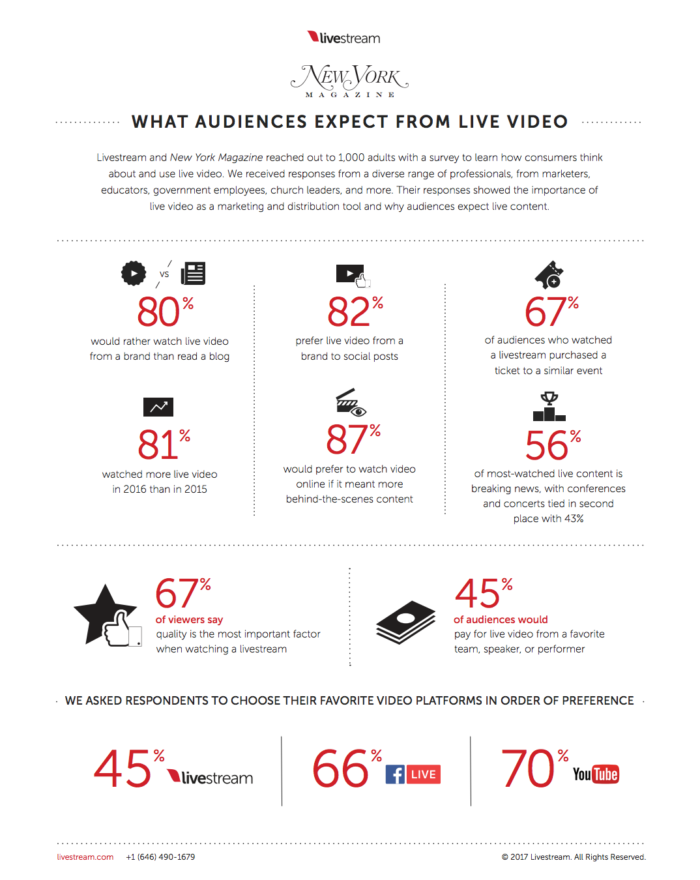
You’ll also notice that 70% would prefer to watch your Live video on YouTube.
So why aren’t you using it yet?
Most likely, you’ve found that YouTube Live isn’t quite the plug-and-play system that services like Facebook offer.
Facebook is easy!
Your audience is there, so it definitely doesn’t get any hate from me.
But you haven’t tapped into that 70% demographic yet, so you can see where the room for growth is.
There are a few more steps involved in YouTube broadcasts, and then comes the problem of figuring out how to actually drive leads.
Let’s start by getting you set up, and then I’ll show you how to start increasing your Youtube leads.
How to Use YouTube’s Live Video
To get started, log into your YouTube account and find your Live dashboard.
If you haven’t created a YouTube account yet, this guide will walk you through it.
Once you login, look for the Youtube broadcast button — it looks like a camera with a plus sign.
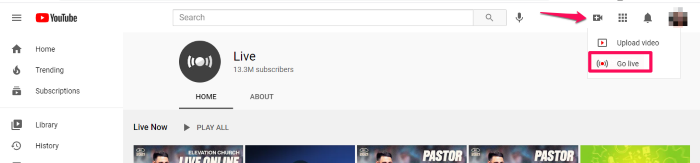
This will take you to YouTube studio — but you might not have access to the feature if you haven’t verified your account.
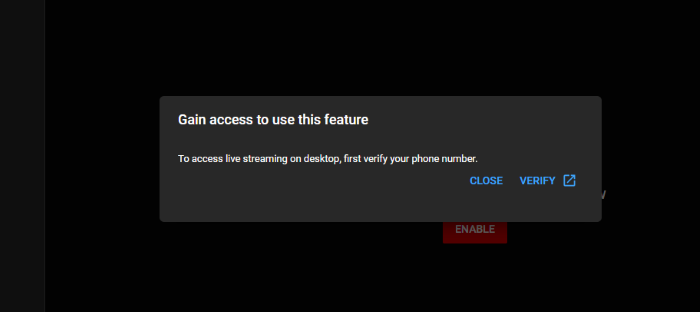
Use your phone number to get your verification code through text or an automated call.
Then enter the 6-digit code:
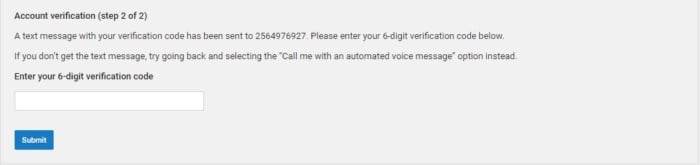
Success!
Once you verify, you’ll see your YouTube Live dashboard.
Don’t be overwhelmed.
There’s a lot of information to digest and optimize, so I want to walk you through the most important steps before we get into the tactics you’ll be using.
There are three ways to go live: mobile, webcam, and encoder. Here’s the difference between the different YouTube broadcast types:
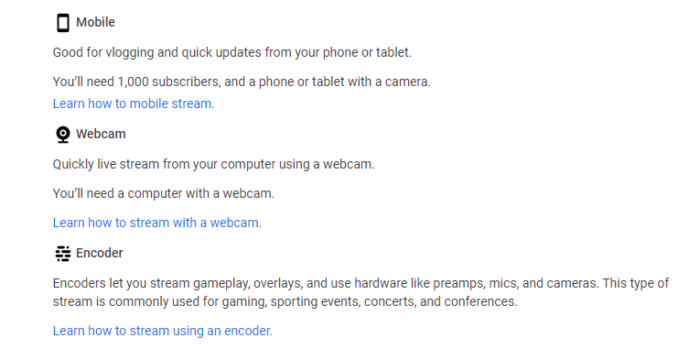
This is a step-by-step guide to setting up your stream and going live.
You’ll start with encoding software, which is the biggest difference between YouTube and other popular streaming services. You need to find a third-party software to go Live.
Encoders compress your video and audio into a format that’s compatible with YouTube’s platform.
The added benefit is that this makes your content available to as wide an audience as possible. Whether your audience is on mobile, desktop, or tablet, they can see you!
YouTube has a recommended list of encoders that will allow you to stream everything from your Wii U to your smartphone.
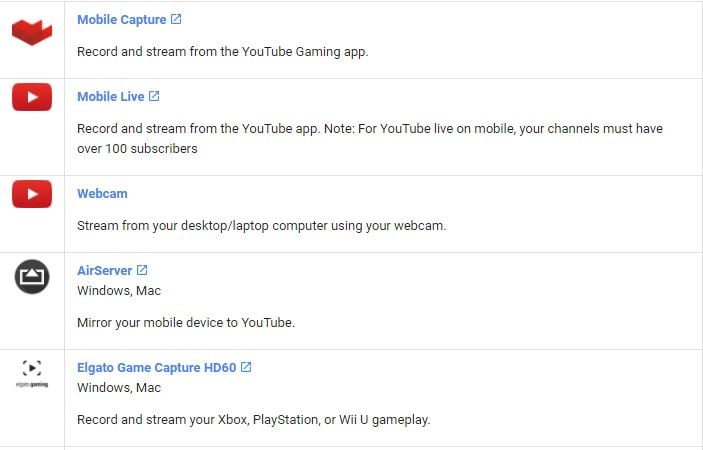
Note to go live on mobile, you’ll need at least 100 subscribers — if you have less, then you’ll want to choose webcam.
If your goal is to stream some of your gaming, you’ll need to use an encoder rather than a live screen share on your PC.
The encoder you use depends on what you need, and you have plenty to choose from.
For example, let’s say you want to record an interview-style video from your webcam. Simple enough.
You’ll want to use an encoder like the open-source system calledOBS.
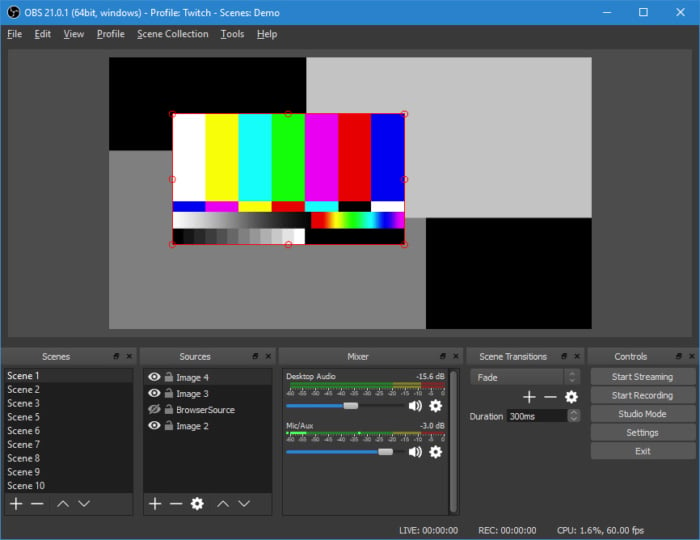
It’s easy, intuitive, and free.
There are more flexible options out there, but this is a good introduction to YouTube Live streaming.
A paid alternative would be something like VidBlasterX. Depending on what version you get, you’ll be able to stream in HD and have access to robust community support.
But let’s install OBS to keep things moving. Download it and go through the typical installation process.
Then click through a few more boxes until you get to one that looks like this:
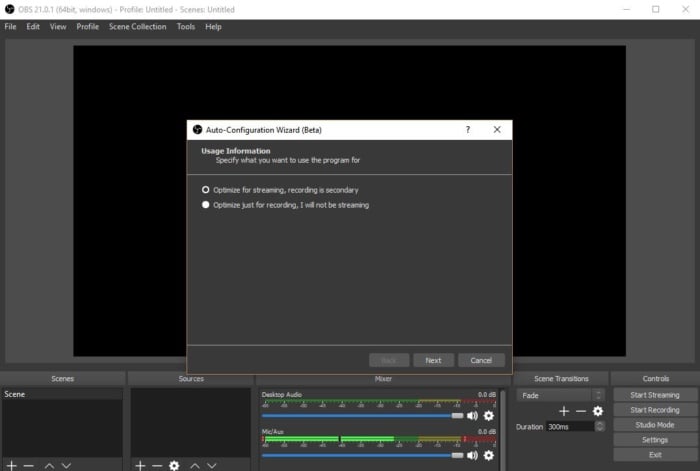
Make sure you optimize for streaming. If you accidentally click the other option, it’s not the end of the world, but you want to make sure you’re ready to go with as little fuss as possible.
The next window to look for is one that looks like this:
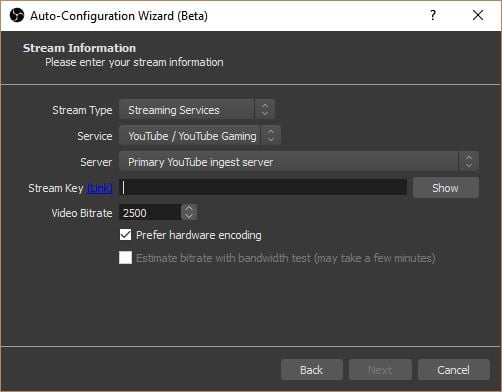
You’ll need to make sure you set your stream type to Streaming Services.
The service you’re using is YouTube, obviously. And you’ll want to make sure you’re on the Primary YouTube ingest server.
Once you’ve settled all that, it’s time to click back to your YouTube channel and acquire your Stream Key from the Live Stream dashboard.
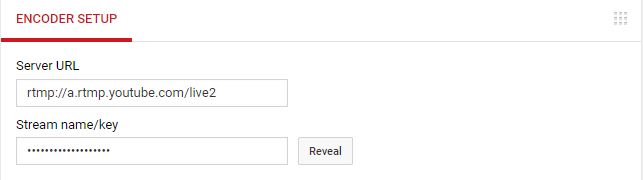
You’ll notice that my Stream Key is protected, and there’s a good reason for that.
You can actually stream on any channel you have the key for, so make sure you keep your key protected.
Now, you’ve set up your encoder, but you’re not quite ready to stream just yet.
You still need to add audio and video sources.
Otherwise, your audience will be watching a blank live stream while you’re fumbling to figure things out.
So, how do you add sources?
That’s easy. At the bottom of your encoder, you’ll see a toolbar that looks like this:

You’ll want to click on the plus icon in the box to add your audio and video sources. The results will look like this:
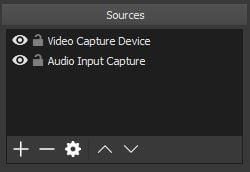
You’ll also be able to share a variety of items like images, text, or even screen share.
Before you click play, though, you’ll want to make sure your live stream’s information is optimized for your viewers.
Go back to your YouTube Dashboard and scroll down until you see this:
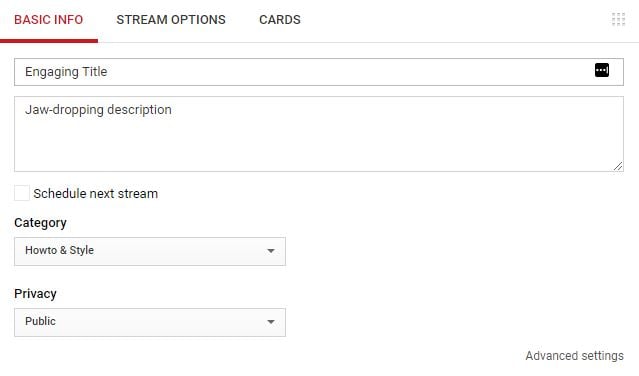
Input the proper title, information description, and set the category appropriately.
You likely won’t need to fiddle with the advanced settings just yet, so leave those be for now.
Now, after all that, you’re ready to get started!
On the right-hand side of the encoder toolbar, you’ll see a small menu:

The first option is to start streaming.
Click it, and then head back to YouTube.
If you’ve done everything right, you’ll see this:

That means you’re live streaming!
Share the link on your Dashboard to watch your audience grow.
How to Gain YouTube Leads with Live Video
You’ve set up YouTube Live, but now you need a strategy and content that will convert viewers into leads.
You still need to create actionable content, or else you’re just wasting your time.
Any content you create relies on the resources you pour into it; video is no different.
Plus,creating videos is an effective way to establish thought leadership, teach users about your product, and boost social proof.
But how do you do that with Live Video?
YouTube Broadcast Option 1: Host a Celebration
Who says business has to be boring? You have plenty of things to celebrate!
Maybe it’s your 10,000th customer, you just hired your 10th employee, or you’ve been in business for ten years.
Whatever the occasion, you can use Live video to spread the celebration to the world.
How does this work?
It’s pretty formulaic, so I’ll share it with you and then show you an example:
- Build excitement with announcements and social sharing.
- Plan the event. Coordinate what you want to say and share to keep everything engaging.
- Build a buzz. Share stories, failures, and successes. Build rapport with your audience.
- Broadcast. Go live!
- Post the highlights. Share your video in the following days and weeks with your followers.
Take this example from Results Fitness.
They built excitement with posts like this:
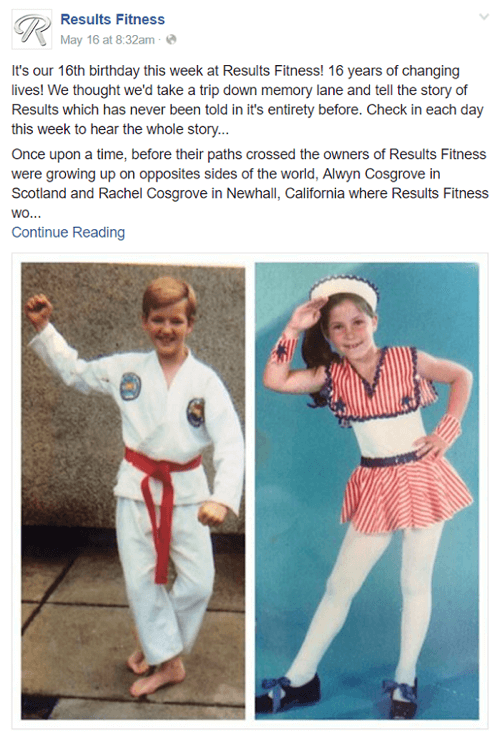
They even shared a four-part series of posts with success stories from their gym members over the years.
Then they went live for the pre-party before their official flash mob to build excitement.
The results?
They saw an immediate increase in membership sign-ups following the event. Pretty cool, right?
Just from sharing a big celebration, they were able to grow their bottom line and push into their 17th year with a win.
YouTube Broadcast Option 2: Be Interruptive
If your audience is used to reading your blog posts a Live video will come as an interruption to the pattern you’ve created.
If you’re doing the same thing every time, people get bored.
When they get bored, your competition will find them and steal them from you.
Instead, catch your followers by surprise with a live stream.
You’ll grab their attention like never before. You can also provide little touches, like including the office dog in your video, to keep the momentum going.
A great example of this is when Jason Carr, a news anchor from FOX 2 in Detroit, started live streaming from the back of a Cadillac on his way to a new job.
Only, his audience didn’t know he had a new job yet! As Carr said it, he was on his way to “parts unknown.”
It wasn’t until later that his audience realized that he was walking into a new job to meet his coworkers.
So use Live video to be interruptive and spice it up this week.
YouTube Broadcast Option 3: Engage Viewers
When you go Live, no matter the reason, do your best to interact and respond to comments.
I once watched a Live stream where a trusted professional was explaining a very technical and widely-discussed topic.
But he ignored the comments.
It was so infuriating to watch all the questions and inquiries go unnoticed and unaddressed. It made me want to turn the video off.
What if one of those questions leads to a sale?
Even if you need a moderator to help pose questions, it’s worth it to engage with your audience.
Or you can promise to go back and answer any unanswered questions after the fact.
Your goal is to keep the conversation flowing. Do that, and you’ll find yourself with the opportunity to demonstrate your knowledge, workspace, and engage in future Live events.
YouTube Broadcast Option 4: Get Personal
Your audience wants to connect with you. That means your Live video shouldn’t be stuffy and formal.
Find ways to be open and honest about mistakes, or show them something cool about what you do every day.
Callaway Golf has a great example of a very personal Live video. They decided to live stream a walkthrough of the office of the famous golfer, Arnold Palmer.
They showed off some really cool memorabilia like this honorary jersey and an entire wall stuffed with golf clubs.

What a cool way to keep things personal, right? Keeping it real will help your audience listen to what you have to say.
Being open and honest about mistakes you’ve made will make people want to engage with you more.
Statements like “I tried to only rely on blogging, and it nearly killed my business. I want to share with you…” are golden.
You’re showing vulnerability. Your audience will love the highs and lows, and ask you to share more.
YouTube Broadcast Option 5: Offer Private Access
Our final way to drum up interest in your YouTube Live event is to share something so cool that your audience just has to be a part of it.
Like, send a rocket into space.
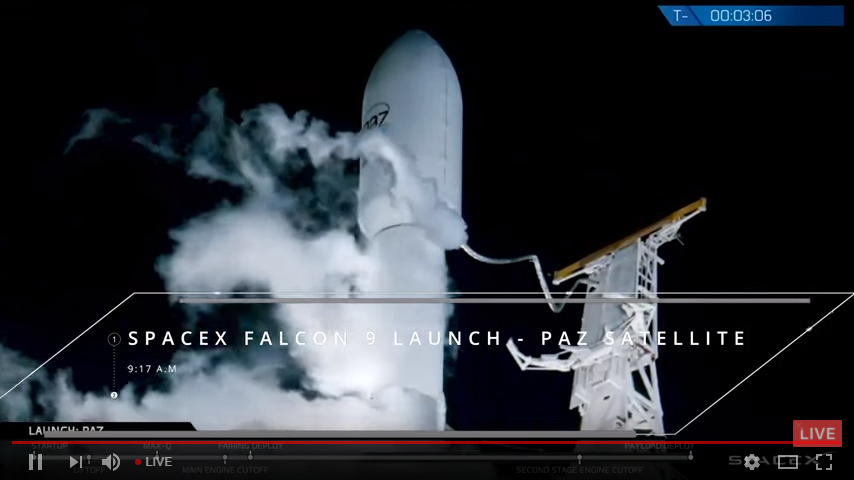
SpaceX has taken to using YouTube Live services to broadcast their highly-anticipated rocket launches, including sending Elon Musk’s Tesla Roadster into space.
There’s nothing more exciting than getting to T-minus one minute and waiting for a rocket to blast into space.
Why not give people direct access to that event?
To make it even better, SpaceX includes a simple timeline to show you how far into the launch the rocket is.

Isn’t that just awesome?
I realize you probably won’t be launching any rockets into space.
But you do have your own exclusives and cool features that you can give your audience access to.
Start a stir about your new product launch, or offer exclusive info and require an RSVP from your followers.
Do what you can to create a community around your Live event and metaphorically boost your brand into space.
Then go Live and offer valuable, actionable content. Rinse and repeat.
YouTube Broadcast Option 6: Call Your Audience to Action
If you’re getting traffic, why stop there? Keep the momentum by asking your audience to do something.
I noticed when I was watching the SpaceX Live video that just before launch, when viewership would be at its peak, a small animation popped up that looked like this:
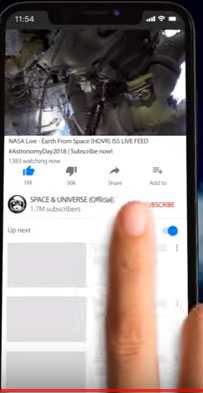
At the height of anticipation, they were asking me to Like and Subscribe! It was perfect, and I had to share.
There are plenty of ways to call your audience to action, though.
One great trick I like to use is to have a specialized landing page for my Live video.
I’ll invite my viewers to visit that specific URL to get something in return, like a consultation or helpful guide.
I also share that link in the video description and the chat section, just to make sure they can find the right link.
I do everything I can to keep momentum in a forward direction. If people like your content, they will want more.
Keep your audience moving with well-placed calls to action.
Conclusion
If you’re not using YouTube Live to generate leads, you’re missing out on a powerful tool for growing your brand.
Even if you’re using other live-streaming services like Facebook, you’re failing to tap into the millions of viewers that flock to YouTube every day.
This guide will help you set up YouTube Live and start streaming in a matter of minutes.
Use your new live-streaming capabilities to celebrate with your community, and remember to keep your persona approachable and honest. Disrupt your normal flow of content creation, or give your fans access to an exclusive or memorable event.
Above all, don’t forget your call to action. Your audience needs direction, and it’s up to you to give it to them.
What’s your favorite way to generate leads when you go Live?
The post How to Generate Leads From YouTube Live appeared first on Neil Patel.
How to Start a Business

Disclosure: This content is reader-supported, which means if you click on some of our links that we may earn a commission.
Starting your own business is the dream, right?
It’s also easier than ever, thanks to the golden age of entrepreneurship we currently live in.
Almost anybody can start up a business – all you need is a great idea, the right systems, and the drive to see it through.
No college degree, huge bank balance, or business experience is needed.
Moreover, everything you need to do has been done a million times before.
So, even if you’re starting from scratch, you won’t have to waste a single moment wondering what to do next or try to reinvent the wheel.
Since you’re already searching for ways to learn about how to start a business, odds are you already have the drive. What you need is how to start building your future empire.
In this article, I’m going to discuss the exact steps to start a business.
Excited? Let’s get down to business!
Your 2-Minute Cheat Sheet
Don’t want to go through the whole thing? We have compiled everything in short here–this isn’t as detailed, though.
Refine your idea based on the needs and demands of your target customers, along with your preferences.
Next, you’ll create a business plan. This is a crucial part of the whole process, so you have to get this right.
After chalking out your business’s entire framework, do market research, and collect feedback from friends, mentors, and family.
Then work on the legal stuff. This includes deciding your business structure, registering your business, getting the necessary license and permits, and setting up bank accounts. This step is going to be long and tedious.
At this point, you have your idea and a plan to make it come to life. You can then use it to arrange for the required capital to launch your product or service. Follow this up by building your team and finding a location if you’re opening a physical store.
Finally, focus your efforts on generating more sales and growing your business, which is also what you’ll find yourself doing for most of your career.
That was the gist of everything.
Now, let’s talk in more detail.
Step 1: Come Up With a Business Idea

Every business begins with an idea. If you already have one, congratulations! You can proceed to the next step. If not, you need to start brainstorming.
Here are a few tips to come up with a great business idea:
- Think of ways to get ahead of the curve. Think of how your product or service can change the business landscape, especially with the constant technological advancements.
- Solve a problem you identify. After all, your customers would prefer more of a good thing and less of a bad thing.
- Try to bring a fresh perspective that helps you gain a competitive edge over your competitors.
- Think of ways to make your approach better, cheaper, and faster if your business idea isn’t new.
At this stage, you can also conduct surveys and collect perspectives by meeting people and asking for advice. Researching ideas online is another excellent way to come up with business ideas.
Step 2: Conduct Market Research
The whole point of conducting market research is to understand typical consumer behavior, pain points, and relevant market trends in your chosen niche. This is a sure way to determine how your potential startup might fit into the existing industry landscape.
Given the current economic climate and the changes brought forward by the coronavirus pandemic, this step is especially crucial right now.
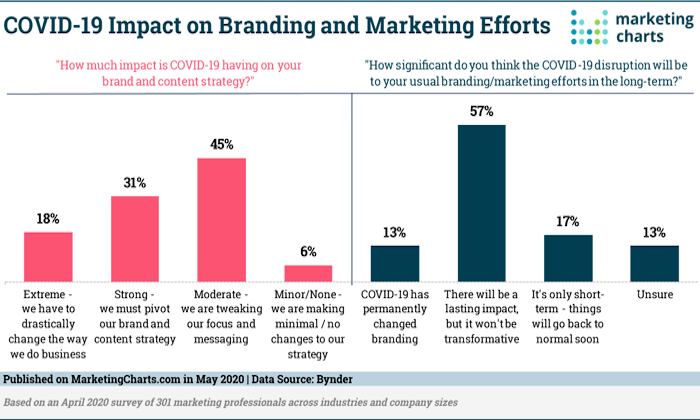
Try to find the answers to the following questions while doing market research:
- What product or service is currently in demand in your given market?
- What is the market size, or how many clients make up your target audience?
- How many competitors share a similar concept to your business idea?
- What is the price that customers are willing to pay for products and services in your market?
- What’s the typical consumer engagement in your market? Did your competitors move online during the pandemic? Can you replicate their sales process or do it better?
One of the best ways to gain genuine insights is to speak with consumers directly. Take surveys, make questionnaires, and do one-on-one interviews.
Step 3: Work on the Legal Stuff
I always make sure to get the legal stuff out of the way early. This way, I don’t have to worry about anybody else taking my big idea, ending up in a bad partnership, or getting sued because of misinformation.
Determine your business structure first, as it’ll dictate the legal and tax requirements you will have to meet. Your options include sole proprietorship, partnership, limited liability company (LLC), and corporation.
Enlist a tax professional’s services, as every structure has its own set of tax requirements, or use an online business formation service.
At this stage, you’ll also have to choose a business name and register your business. Find out whether your chosen name is available for registration in your state and within the digital space. You want availability as a:
- Business name in your state
- Domain name
- Social media platform usernames
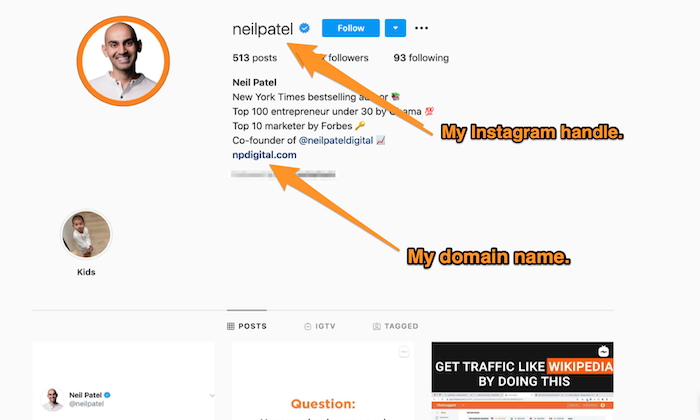
If a specific name isn’t available, you can always consider permutations of the name. Make sure your domain name and business name aren’t impinging on any registered trademarks.
There is a quick checklist of other things that you’ll need:
- Federal tax ID
- State tax ID
- Permits and licenses (as needed)
- Business bank accounts
- Trademarks, patents, and copyrights (as needed)
It’s best to consult a lawyer to cover everything you need. You can always work out things on your own, but sometimes it’s best to ask an expert.
Step 4: Write Your Business Plan
Many people question the purpose of creating a business plan. After all, if you already have a vision for your business, why write it down?
When you create a business plan, you describe every aspect of your business in a formal document. You put everything into words.
In the words of Benjamin Franklin, “There never was a good knife made of bad steel.”
It’s precisely why a business plan is such a crucial part of any business. It defines your thoughts and research and exactly what you need to do to make a business a success.
This helps put things into perspective and allows you to identify areas to streamline future processes.
Let me clarify: Your business plan doesn’t need to be 100 pages long. It only needs to be readable and include the main components. Such as:
- Pain points your business solves
- An elevator pitch about what your business does
- A list of your target audiences
- An idea list of how you’ll promote your business (your marketing strategy)
- The financial plan of how you’ll raise money to pay and how your business will make money
- Financial documents
Do a SWOT analysis (Strengths, Weaknesses, Opportunities, and Threats) of your business, too, to gain insights and identify ways to achieve your goals.
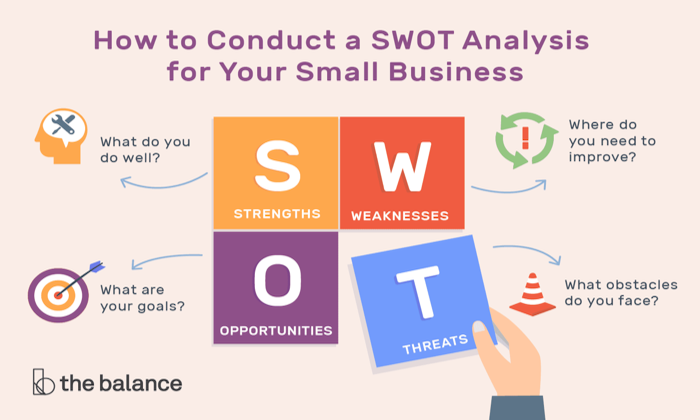
As the industry and market are always changing, you’ll find yourself revising your plan frequently. Periodic revisions and refinement of your business plan ensure that your business remains competitive in the long run.
Step 5: Raise Capital for Your Business
There are many ways you can get the resources to start your business. Below, I’ve discussed some of the best ways I found raising capital is easy and effective. You can choose one or more that work best for you.
Start at Home
Bootstrapping your business is a long process, but it gives you full control over your business. You can also leverage personal relationships by asking friends and family for a loan or to invest in your business.
Online Crowdfunding
There’s no disputing the power in numbers, especially when it comes to raising capital. Crowdfunding gives you direct access to small investments that can add up to something massive. Check out Kickstarter or Indiegogo, or Google a list of the most popular crowdfunding websites. Crowdfunding is more for a physical product than a service.
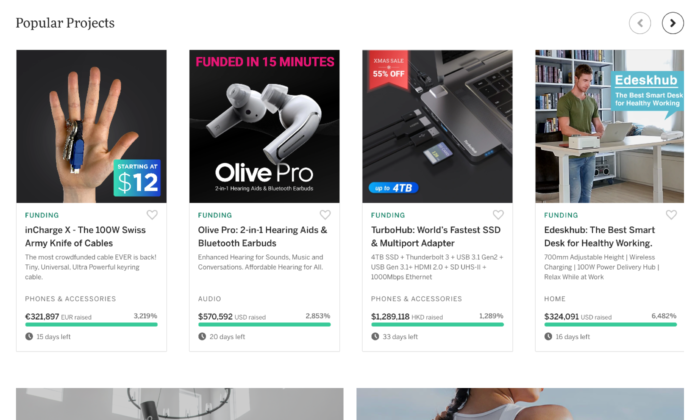
Reach Out to Venture Capital Investors or Local Angel Investors
Venture capitalist investors look for proven teams that require a capital investment of $1 million or more, which is why you need some traction before approaching them.
If you feel you don’t have such traction right now, you can instead apply to online platforms like AngelList and Gust to find potential investors who would be interested in your project.
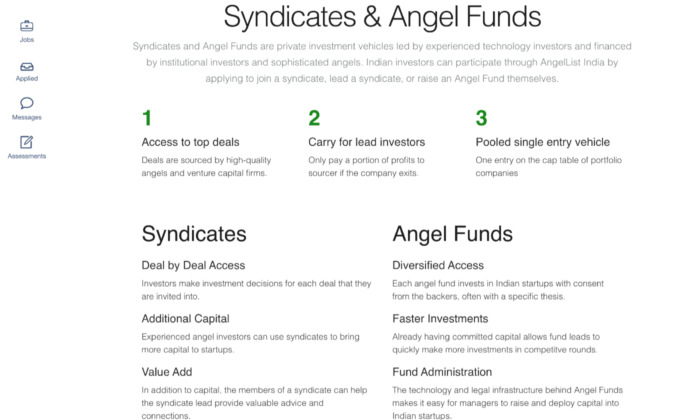
Apply for a Small Business Grant
Grants.gov is an online directory of more than 1000 federal grant programs that can supply you with the capital to kickstart your project. Although the process is long, you don’t have to give away any equity.
Get a Bank Loan or a Line of Credit
Applying for a bank loan is easy, but you should do so only if you really need a bank loan and if you’re eligible. You can head over to the Small Business Administration to look for loan opportunities.
Step 6: Develop Your Product or Service
Nothing feels better than seeing your idea come to life. The only problem is creating a product takes a village–if not a city.
You’ll have a different set of requirements based on your product or service. For instance, if you want to develop an app, you want someone with the technical know-how, whereas if you’re going to mass-produce an item, you’ll need a manufacturer.
Product simplicity and quality should be your top priority. Rather than creating the cheapest product, focus on developing something that catches someone’s attention. You can further streamline the process by keeping in mind the following tips:
- Avoid handing over product development to someone else or another firm, and if you do, make sure you supervise constantly.
- Implement regular checks and balances to reduce the level of risk involved. For example, if you decide to hire freelancers, hire multiple people so that you don’t put all your eggs in one basket.
- Enlist specialists instead of generalists. A jack-of-all-trades isn’t what you need right now.
- Always operate within your budget.
For service-focused entrepreneurs, the game is slightly different.
Your primary focus should be to have the necessary certificates and educational requirements. Search online job portals and freelance working platforms to find opportunities. Upwork and ProBlogger could be great places to start.
Step 7: Build a Reliable and Responsible Team
What’s the best way to scale your business and achieve all your organizational goals?
Have a good team.
One of the critical aspects of a growing business is delegating responsibilities to other people, whether a partner, employee, or freelancer. Here are a few tips to help you find the right team members:
State Your Goals Clearly
When your team members understand your vision and their role in helping you achieve it, they’ll make fewer errors.
Establish and Follow Hiring Protocols
Welcoming people to your team involves several processes, ranging from screening people, carrying out interviews, and having proper forms. This will help you create a more competent team.
Create a Strong Company Culture

Great company culture is all about respecting and empowering employees through training and mentorship. You don’t need futuristic decor or ping-pong tables (if you can afford that, that’s great!) but you do need a positive atmosphere where everybody feels welcomed and appreciated.
Step 8: Find a Business Location
One in four businesses that starts within the next 12 months will have a 100% remote workforce. But if you decide to open a brick-and-mortar retail business, you need to focus on getting the right location.
Here are a few things you should keep in mind:
- Demographics: Think about your customers and how they interact with your location. Does your target clientele frequent the potential location? Does your location reflect the image you’re trying to project?
- Foot Traffic: Monitor the foot traffic outside a potential location throughout the day. Do you see a couple of passers-by throughout the day? Or is it away from the public eye? Is there parking available?
- Business Community: The business community refers to the other businesses nearby that can bring you foot traffic. Is there a mall nearby? Are there restaurants where customers can go after shopping at your store?
- Competition: Contrary to popular belief, having competitors nearby isn’t always bad. Whatever your stand, you should be aware of whether or not you have competitors nearby before deciding on a location.
Research the history of the location as well. If other businesses have tried and failed in the space, find out why. And of course, always keep the cost in mind. Expenses like rent, cleaning services, insurance, and parking fees need to be considered.
Step 9: Work On Generating Sales
Start by listening to your potential customers to know their wants, needs, likes, and dislikes. Next, learn the art of asking for a commitment without being too pushy. In other words, don’t force your customers into buying goods from you, or they won’t return.
Moreover, you have to prepare yourself for hearing “NO“ too. Sad, I know.
People listen to your elevator pitch despite having no intention to buy simply because they’re polite. If they don’t end up buying from you, don’t get disheartened.
Grow your customer base and put out advertisements to find an audience to fit your business. At this point, you’ll also have to figure out the right sales funnel and strategy to generate leads and convert them into paying customers.
Sales and marketing are critical to building a successful business.
Step 10: Expand Your Business
You must have a growth plan if you want to earn and scale your business. Luckily, there are about a million ways to grow your company.
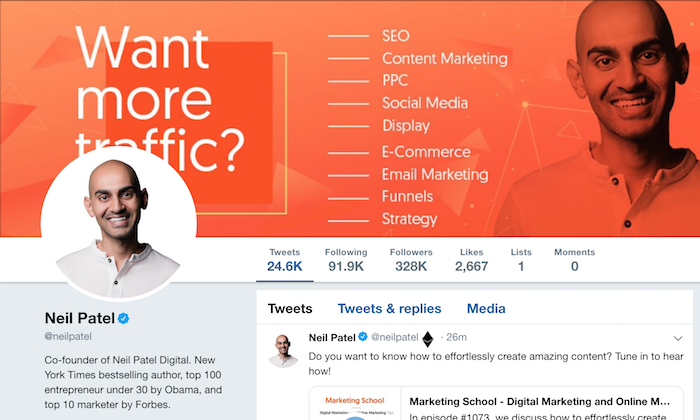
I’d highly recommend utilizing the power of social media through organic, influencer, and paid campaigns. Email marketing works equally well to create and nurture a dedicated customer base.
One of the key aspects of long-term growth is to have a dedicated customer base and reduce customer churn. All the efforts you put into nurturing your existing customers can be useful in the long run when they act as your repeat customers, ensuring revenue in the long run.
Conclusion
We’ve covered everything you need to know to start a business. Now you can prepare for the exciting adventure in front of you.
Taking the first step can feel a bit scary, but don’t fear. Take the plunge and launch your business–it’s a lot of fun!
Of course, you’ll find challenges and roadblocks along the way, but as long as you remain dedicated and driven, you can learn from your mistakes and climb higher up the ladder.
Don’t wait any longer!
The post How to Start a Business appeared first on Neil Patel.
10 Useful Podcast Software Tools You Should Be Using

eMarketer predicts businesses will spend $1 billion on podcast ads in 2021, and 54% of podcast listeners are more likely to buy a product recommendation.
Before you hit record and start carving out a slice of the podcast pie for your brand, you need somewhere to record, edit, and publish your episodes.
With so many podcast software options out there, it can feel a bit overwhelming deciding what is best for you.
- Some are only for professionals, while others skew towards beginners
- Some do everything, while others only record
- Some are free and easy to use, while others are expensive, with a steep learning curve
In this post, we’ll take a look at some of the top podcast software options available to help you pick the best one to fit your needs.
10 Useful Podcast Software Tools
Not all podcast software tools are created equal.
Some only solve one specific task, while others give you a full suite of features to help you record, edit, and publish your podcast to the world.
Here’s what you can expect from each option to help you decide whether it’s a good fit for your experience level and needs.
Tool #1: Audacity – Great Free Podcast Software for Beginners![]()

Audacity is a free, open-source digital audio workstation. While it doesn’t come with all the bells and whistles as some of the other paid options on this list, it still packs a punch.
Audacity comes with all the features and basic editing options a first-time podcaster needs to create, produce, and publish a professional podcast.
Record live audio or digitalize audio files from other media types. Cut, splice, and edit everything in one place, and export your podcast into different file formats (including MP3, WAV, AIF).
No audio editing experience necessary.
Pros of Audacity
- Free to use
- Compatible on Windows, Linux, and Mac
- Full recording and editing options
- Supports most audio file formats
- Supports 16-bit, 24-bit, and 32-bit audio quality
- Powerful features like Silence Finder, Truncate Silence, Sync-Lock, and saveable EQ
Cons of Audacity
- No multitrack recording
- Can’t upload directly to a podcast hosting platform
- No advanced editing features
- No mobile app
Audacity Pricing
Audacity is free as of the time this article was published.
Tool #2: Auphonic – The Personal Audio Engineer on a Budget
Auphonic is an AI post-production software tool that can clean up your audio files with the click of a button.
Designed for podcasters who use an interview format, Auphonic’s easy-to-use interface will automatically level your audio levels and make you sound like a pro, all at a very reasonable price.
All you need to do is upload your audio, and the AI algorithm will identify different voices and music. Then, it will process and optimize the sounds separately to fine-tune the audio quality of your podcast.
Pros of Auphonic
- Automatically balances levels between speakers, music, and speech
- Transcribes audio to over 80 languages
- Automatic content deployment to YouTube, SoundCloud, Google Drive, Podlove, and more
- Automatic noise and hum reduction
- Mobile apps available: Android Audio Editor and iOS Recorder
- Works on Mac and Windows
Cons of Auphonic
- Not a good option for podcasters who want a high level of control over their audio files
- No options to manually trim or edit audio
- No recording capabilities
Auphonic Pricing
Auphonic is one of the most affordable podcast software options. You can get two hours of free audio per month, and paid subscription plans start at $11 per month.
Tool #3: Alitu – The Easiest Way to Edit a Solo Podcast
Simplify your podcast editing with #Alitu! It has literally saved me HOURS of final mixing, audio equalizing, and removing all my nervous "Umms" and awkward silences ? The 7 day free trial was enough to convince me.https://t.co/pcF4rlL6v5@thepodcasthost #PME20 pic.twitter.com/ZCOzB1ukr2
— ?On Second Watch?Podcast (@OSWpodcast1) March 4, 2020
Alitu is one of the most useful podcast software tools for people who want the editing and production process to be as simple as possible. This web-based tool helps you automate the production of your podcast by assisting with leveling, compression, conversions, and noise reduction.
You can also use Alitu to edit out mistakes and trim recordings, and you can even build out your episodes by adding music, ad breaks, and transitions with its drag and drop interface.
One thing to keep in mind: Alitu’s web-based recording shouldn’t be used for snippets longer than five minutes. The browser tech isn’t the most reliable, and you risk losing your audio. Instead, use the recording feature for intros, outros, or ad slots.
If you’re hosting a solo podcast that has uncomplicated edits and doesn’t need a ton of creative production, Alitu is pretty much all you need.
Pros of Alitu
- Made for podcasters
- Fully web-based; no software downloads required
- Automates converting and cleaning up audio files
- Drag and drop episode builder
- Free theme music and effects
- Easy to remove any mistakes or add music and fades
- Option to add ID3 tags and publish directly to your podcast host
- Teaser template
- No learning curve
Cons of Alitu
- Limited editing tools compared to a DAW
- Limited control over audio quality and file formats
- Web-based recording not reliable for full episodes
Alitu Pricing
Alitu is $28 per month or $280 per year. If you want to test out the podcast software before you commit, they also offer a free seven-day trial.
Tool #4: Hindenburg Journalist – Comprehensive Podcast Software to Record, Edit, and Publish on the Go
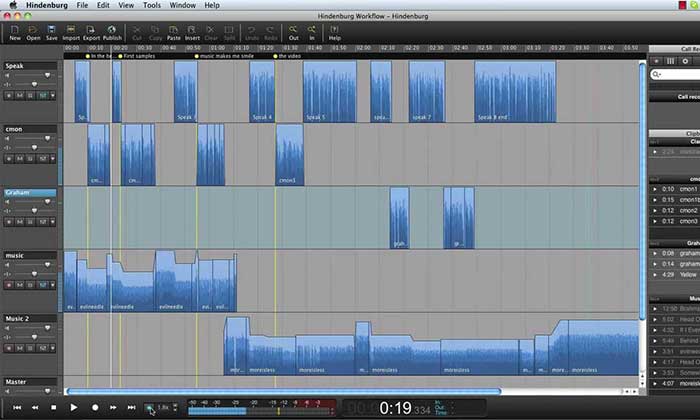
Hindenburg Journalist is a multitrack audio editor and publisher for the podcaster on the move.
With no external hardware or high-end computer needed, you can record, edit, and publish your episodes from a cafe in Paris or the train ride home.
If you’re looking for a comprehensive option and don’t mind paying for it, you can’t go wrong with Hindenburg.
It offers a suite of tools for organizing and editing your audio files and publishing your episodes, and it includes powerful features like the noise-reduction effect.
Pros of Hindenburg Journalist
- Compatible with Windows and Mac
- Lets you record anywhere with the Hindenburg Field Recorder app
- Supports all types of audio files
- Extracts the best audio quality and automatically sets audio levels
- One-click podcast upload to Soundcloud, Libsyn, and Loudness
- Voice profiler sets EQ on voices
- Clipboard feature to store clips for later use
Cons of Hindenburg Journalist
- More expensive than other options
- Has a learning curve for beginner podcasters
- Multitrack recording only available in the Pro version
- Noise reduction feature not included with the basic version
Hindenburg Journalist Pricing
Choose between Hindenburg Journalist ($95) or Hindenburg Journalist Pro ($375). Not sure which is best for your needs? Test out both options with their free 30-day trial.
Tool #5: Adobe Audition – The Ultimate Professional Podcast Software
or professional podcasters who have skin in the game, it doesn’t get better than Adobe Audition.
The digital audio workstation gives you complete control over recording, editing, and exporting your episodes straight to your audience.
Audition lets you combine audio files, batch edit to produce podcasts faster, and comes with advanced features like:
- Background noise reduction
- Compression
- EQ
- Multitrack recording
- Custom recording templates and hotkeys
Here's how I've used dynamics processing to adjust the noise floor in Adobe Audition.
Learn more about processing your dialogue audio in the full video – https://t.co/mwuy0kQ5Df#adobe #voiceover #voiceacting #tech #mixingandmastering #proaudio #maudio #studiomonitors pic.twitter.com/GIEWpke25C
— Anthony Pica (@AVOsJOURNEY) January 4, 2021
It’s important to note that while veteran podcasters can appreciate these impressive capabilities, beginners might not use enough advanced features to justify the high price tag.
Pros of Adobe Audition
- Part of the Adobe Creative Suite
- Fully-fledged pro-DAW with tons of advanced features
- Podcast-specific settings
- Android Audition Toolkit app to record, edit, and convert audio files
- Royalty-free sound effects library
- Essential Sound Panel to remove unwanted noises and achieve smooth sound
- Available on Mac and Windows
Cons of Adobe Audition
- Pricy monthly subscription
- Not the best option for beginners
Adobe Audition Pricing
Get Adobe Audition for $20/month, or you can access it for free with a subscription to the full Adobe Creative Cloud Suite.
If you want to give it a test run, try out their free seven-day trial.
Tool #6: Buzzsprout – A Simple Way to Host Your Podcast![]()
After you record and edit your episodes, your podcast needs somewhere to live.
Enter Buzzsprout. It’s one of the easiest ways to host, distribute, share, and track your podcast. The platform streamlines features, favoring simplicity to get your episodes out into the world as quickly as possible.
Buzzsprout’s feeds are compatible with the top podcast directories in the world, helping you reach millions of potential listeners on Apple Podcasts, Spotify, and more.
Once your podcast starts growing and you inch closer to 10,000 downloads, you can use the platform’s analytics dashboard to learn more about your listeners.
Pros of Buzzsprout
- Immediate publishing or episode scheduling
- Magic Mastering feature optimizes your files automatically
- Lets you add episode transcriptions
- Option to add apodcast player to your website
- Podcast analytics
- Easy to use
Cons of Buzzsprout
- No advanced analytics
- No advanced features
Buzzsprout Pricing
Buzzsprout lets you try out the software for free for 90 days. Paid plans start at $12 for three hours of audio per month.
If you go over your time limit, you can upload additional content for $4 per hour.
Tool #7: Logic Pro X – A DAW for macOS Users

Logic Pro X is a full-featured audio editing and music production program for Apple users. You can use the DAW on your Mac, iPhone, and iPad, making it easy to edit your audio files on the couch or at the beach.
While the software does come with solid audio mixing tools and robust features to help you create a professional podcast, it was made with music producers in mind.
Unless you know your way around a mixing board, you might choose to find something more straightforward to use.
Pros of Logic Pro X
- You can record and edit audio files with your iPhone or iPad with the Logic Remote app
- Professional-quality mixing and mastering
- Works with a variety of plugins
- Offers post-production effects
- Multiple automation features
Cons of Logic Pro X
- Only available on Mac
- Most features are for music production
- May be too complicated or expensive for simple podcasts
Logic Pro X Pricing
You can try out the software with a free 90-day trial before purchasing Logic Pro X for a one-time cost of $199.99.
Tool #8: Reaper – An Affordable Digital Audio Workstation for Podcasts
Reaper is an affordable and powerful DAW that can run on Windows, macOS, and Linux.
It’s the perfect choice for podcasters using older computers or those wanting a piece of software that won’t hog memory and computer resources. Reaper is incredibly lightweight (it can run from a USB drive) and is faster than other software programs, with minimal crashes.
Beyond that, what makes Reaper one of the top podcast software tools is its price point. For less than $100, you’ll get access to full multitrack audio and MIDI recording, mixing, processing, editing, and mastering tools.
Pros of Reaper
- Compatible with Windows, Mac, and Linux
- Excellent value for money
- Fast load and operating times
- UI/UX customization
Cons of Reaper
- Complex plugin integration
- No mobile app
- Not many online tutorials
Reaper Pricing
Download Reaper and activate the free 60-day trial. After that, you can pay $60 for a discounted license or $225 for a commercial license.
Tool #9: SquadCast – Record Studio Quality Podcasts From Anywhere
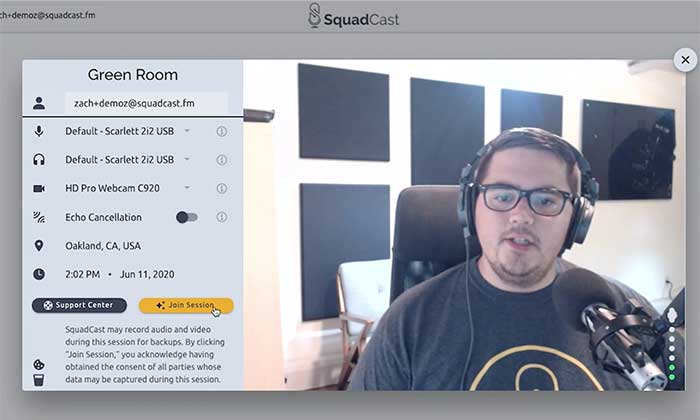
SquadCast is an all-in-one remote podcast recording solution that aims to simplify post-production and collaboration.
With SquadCast, you can say goodbye to audio sync issues, lost recordings, and confusing software for guests.
Wondering how it works? To get started, the host makes an account and sends an invite link to a maximum of three guests. While you record the episode, SquadCast records an audio file and uploads it in real-time to the cloud and your local drive. When you stop recording, SquadCast gives you access to each person’s separate audio track, which you can drop into a DAW for editing.
Pros of SquadCast
- Video capability to see your guests while you record
- Guests don’t need an account
- Podcasts backed up on the cloud
- Multitrack recording
- Eliminates audio drift and simplifies editing
Cons of SquadCast
- Not the cheapest recording option
- No automatic editing on tracks
- Can’t record the video for YouTube podcasts
- Three guest limit
SquadCast Pricing
SquadCast offers a free seven-day trial on any of their paid plans. Subscriptions start at $10 per month for two hours of audio recording and $20 for five hours.
Tool #10: Zencastr – Affordable Long Distance Recording Software With HD Video
Does your podcast feature call-in guests or a co-host who lives halfway around the world?
If so, software like Zencastr can make remotely recording your podcast so much easier.
Similar to SquadCast, the web-based tool comes with multitrack recording and records each side of the conversation separately. At the end of the episode, the files are stored locally and in the cloud. Zencastr then syncs them together to produce a high-quality recording.
Pros of Zencastr
- Easy-to-use platform
- Free and paid options
- Records HD video so you can upload your podcasts onto YouTube
- Records separate lossless WAV tracks locally and in the cloud
- Soundboard for live editing
- Automatic post-production
- Built-in VoIP
- Unlimited guests
- Up to three hours of recording time per session
- Guests only need a link to join
Cons of Zencastr
- No hosting or publishing tools
- Limited features with the free version
Zencastr Pricing
Zencastr has a free version that comes with eight hours of recordings and a maximum of two guests.
If you want access to some of the more advanced features, you can opt-in for the $20 per month pro version. It has a 14-day free trial and boasts unlimited guests, unlimited recordings, live soundboard recording, and more.
Conclusion
Finding the best podcast software can feel overwhelming, but don’t rush your decision. My setup for the Marketing School Podcast looks different today than when we first started, and that’s OK.
Take the time to experiment with the different options and find the best fit for your show.
Once you’ve nailed down your recording, production, and exporting process, you can start focusing on things like your podcast’s SEO to grow your audience and reach your download goals.
What are you struggling with the most when it comes to choosing podcast software?
The post 10 Useful Podcast Software Tools You Should Be Using appeared first on Neil Patel.
40 Advanced and Alternative Search Engines

Have you ever been looking for something but didn’t know where to find it? If that something is online, then your search is over (or just about to begin). The following are 40 advanced and alternative search engines that you can use to find just about anything on the Internet.
Use them to follow discussions about your industry, monitor your online reputation, and much more!
General Search
To start off our search adventure, let’s look at some general search engines beyond the top three — Google, Bing, and Baidu.
DuckDuckGo
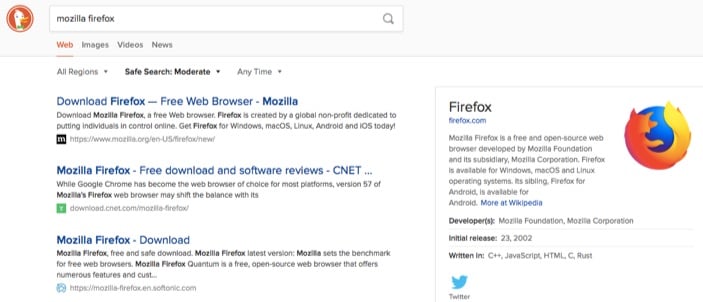
Concerned about online privacy? DuckDuckGo prides itself on being the search engine that does not track or personalize your searches and results. They even offer handy visual guides on Google tracking and filter bubbling.
If you’re an iOS user, you can set DuckDuckGo to be the default search engine in Safari. It’s also an option for Safari on macOS.
Ecosia
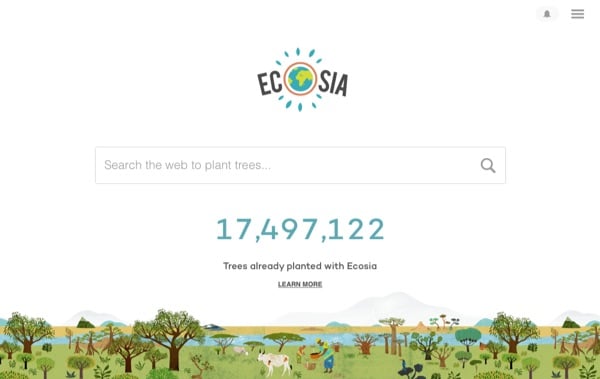
Want trees planted while you search? That’s what Ecosia does! Simply run your normal searches and Ecosia will use its surplus income to conservationist organizations that plant trees.
And you don’t have to sacrifice low-quality results to do good – Ecosia uses Bing and their own search algorithms.
Dogpile
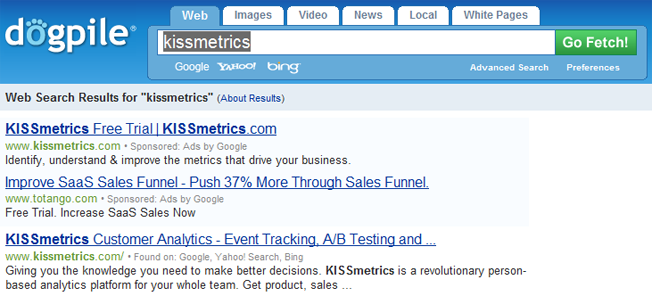
If you want results from the top three search engines, but don’t want to go to them individually, try Dogpile. Its results are pulled from the top three search engines “without all the mess.”
WolframAlpha
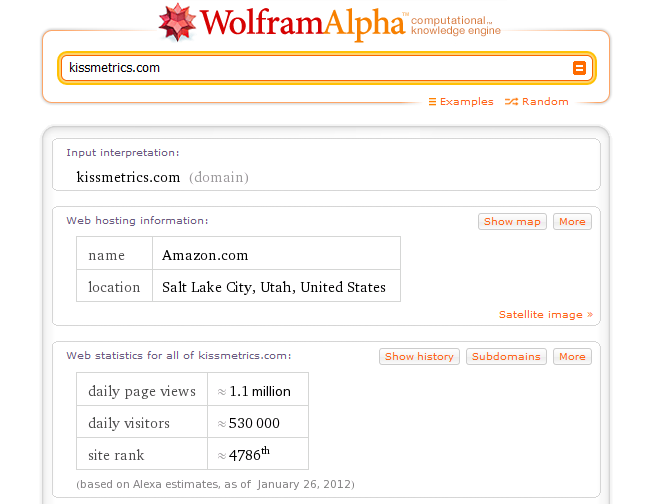
Looking for a search engine based on computation and metrics? Try WolframAlpha. It will give you website data, historical information by date, unit conversions, stock data, sports statistics, and more. You can see examples by topic to learn more.
Gigablast
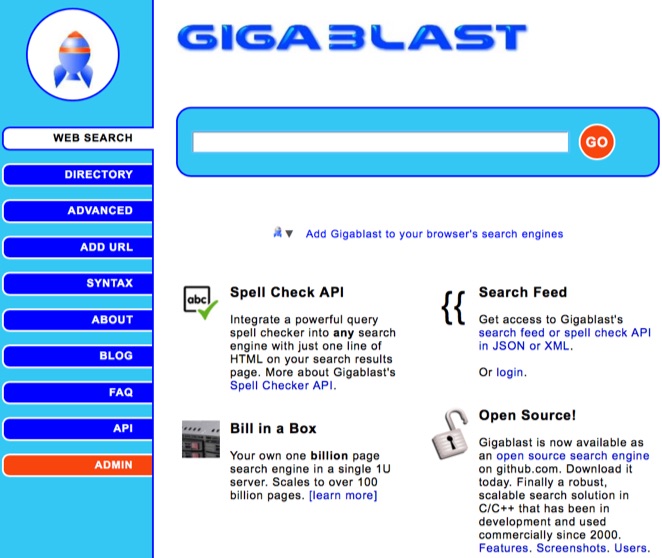
Want an open-source search engine? Check out Gigablast. While it doesn’t always get things right, it does provide a retro look, results return quickly, and a feature similar to the now-defunct Google Instant.
Startpage
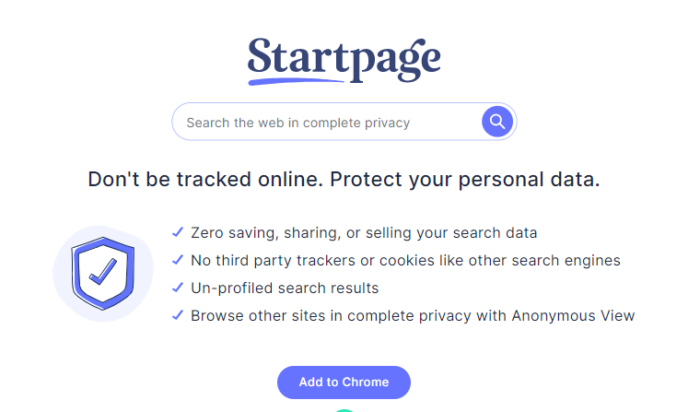
If you are looking to search without being tracked, Startpage is another solid option. It allows you to search without being tracked with cookies or trackers. They even offer a Chrome plugin so you can keep using Google — and protect your privacy.
Qwant
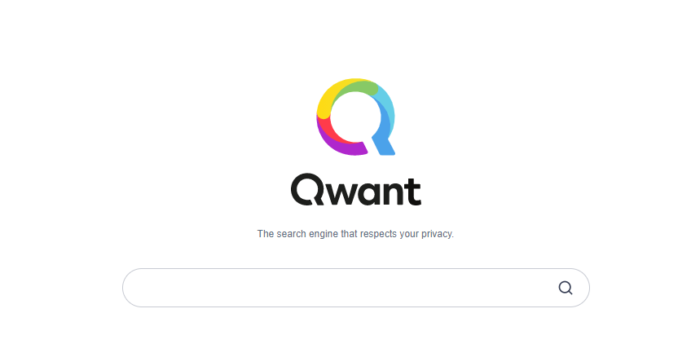
Looking for an EU-based search engine? Qwant is a Paris-based search engine dedicated to protecting your privacy. They are the first search engine to protect user’s privacy and preserve the “digital ecosystem” by remaining neutral.
Social Network Specific Advanced Search
Need to find something specific on one of the top social networks? Here are some great advanced search pages.
Facebook Search
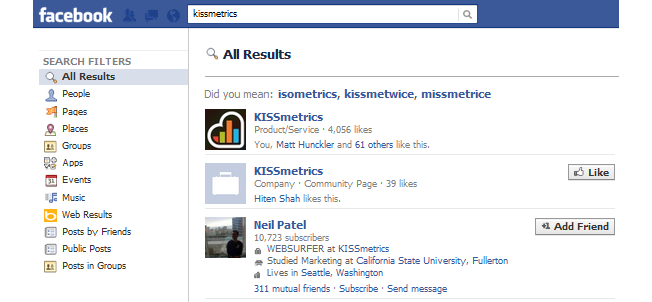
Want to see a particular search across different areas of Facebook? Use Facebook’s advanced search options. Type in your query, then hit enter. Facebook offers a variety of filters on the left sidebar to view search results for people, pages, places, groups, and more.
LinkedIn People Search
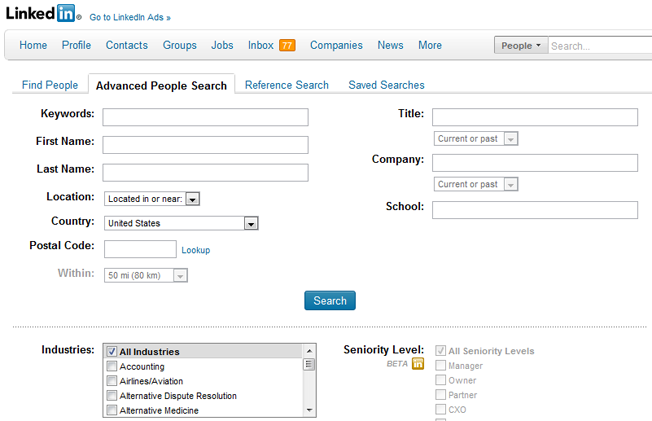
If you want to find some new connections on LinkedIn, use the Advanced People Search. This will let you narrow down your results by the above plus relationship and language. Premium members will have access to additional search filters including LinkedIn groups, company size, years of experience, and more.
LinkedIn Job Search
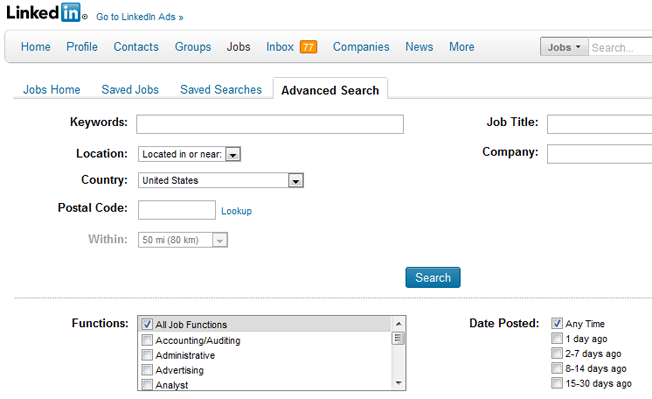
LinkedIn offers job seekers an Advanced Job Search to find jobs using the above information plus experience level and industry. Premium members can narrow their search down further by the salary offered.
LinkedIn Answers Search
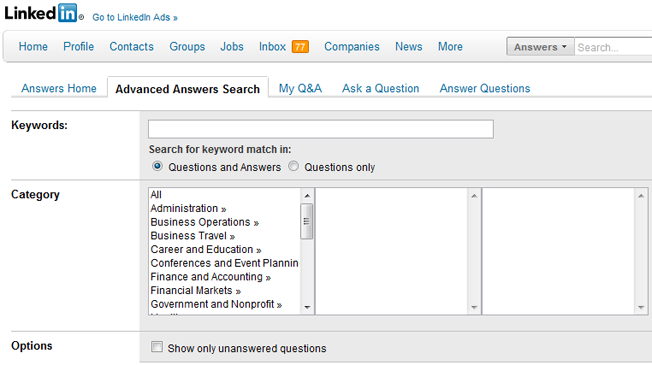
LinkedIn Answers is a great way to gain exposure and build authority in your industry. Use the Answers Advanced Search to find the perfect questions to answer.
Twitter Search
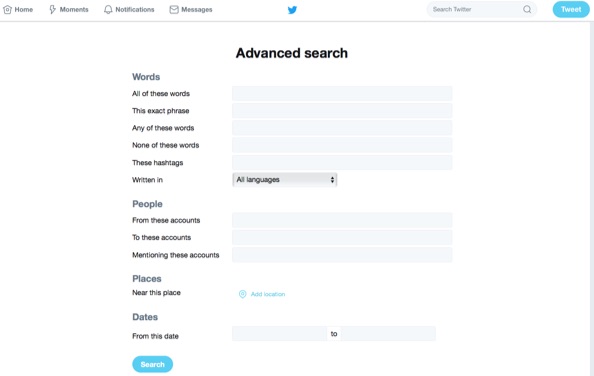
Twitter’s Advanced Search is a great way to find better results on Twitter. It is especially great for businesses looking for a local audience by allowing them to filter their results using the Near this place field.
Social Search
The following search engines will allow you to search one or more social networks in one place and gain additional data about the results.
Keyhole
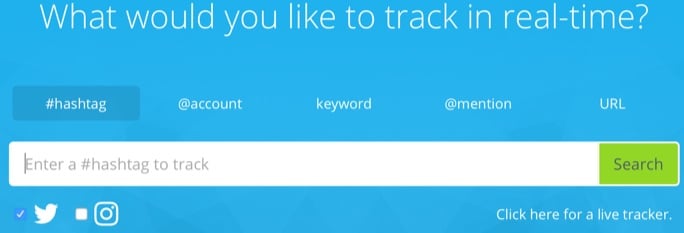
Keyhole allows you to search for hashtags, keywords, @mentions, and URLs. Want to see how your latest blog post was shared across social networks? Just select URL on Keyhole and put in the URL and you’ll see who has shared it.
Social Mention
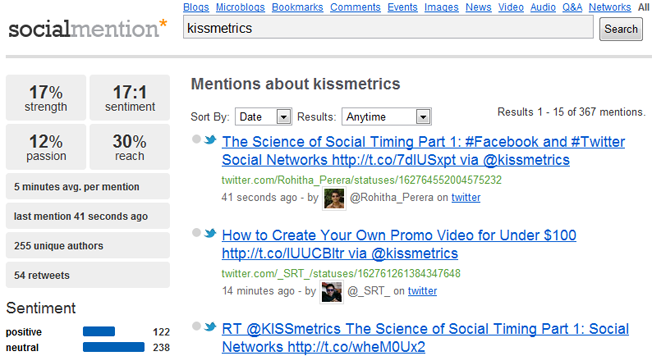
Social Mention allows you to search across multiple types of networks including blogs, microblogs, bookmarks, comments, events, images, news, and more.
Buzzsumo
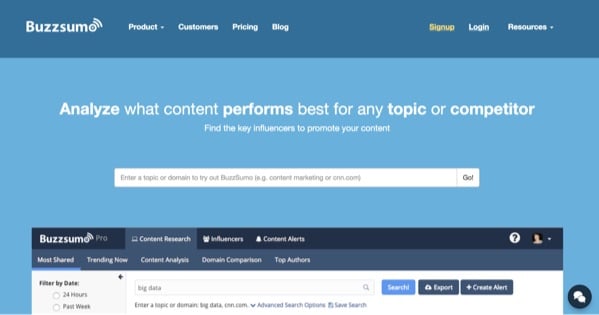
Use Buzzsumo if you have a topic in mind and want to see which articles on the web were most shared for that particular search. There is a paid version that can give you access to more tools for each topic.
Forums
Want to participate on forums in your industry? Use this search engine to find results specifically on forums.
Boardreader
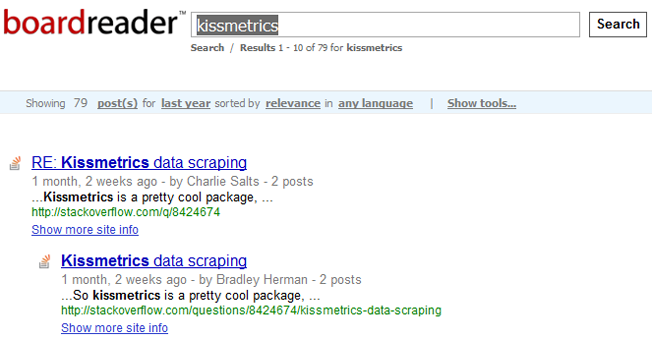
BoardReader allows you to search forums and narrow results down by date (last day through last year) and language.
Blogs
Find industry-related blogs and posts using the following search engines.
Blog Search Engine
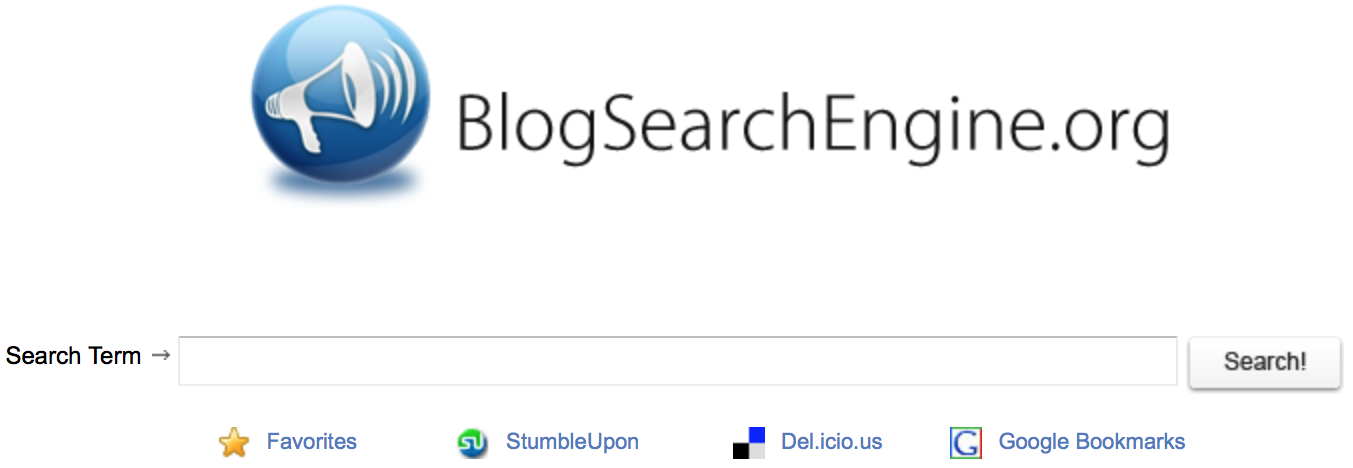
Blog Search Engine aptly describes this search engine. Search blogs and blog posts using keywords. It’s not perfect, but it’s better than a general search.
Documents, eBooks, and Presentations
If you’re looking for documents, eBooks, presentations, or other similar file types, try the following searches.
Google Advanced Search
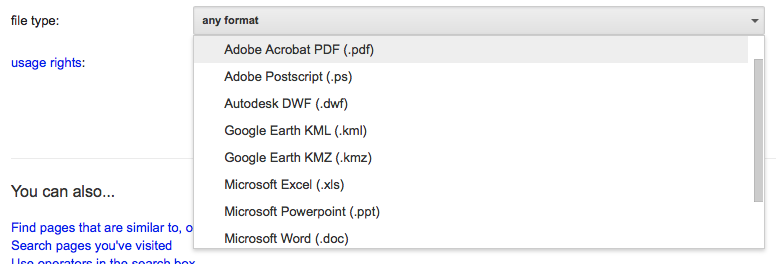
Google Advanced Search allows you to search for specific types of documents. Looking specifically for PDFs? Set that as your criteria. Want to search for Word docs or Powerpoint presentations? Then tell Google to find those file types.
Scribd
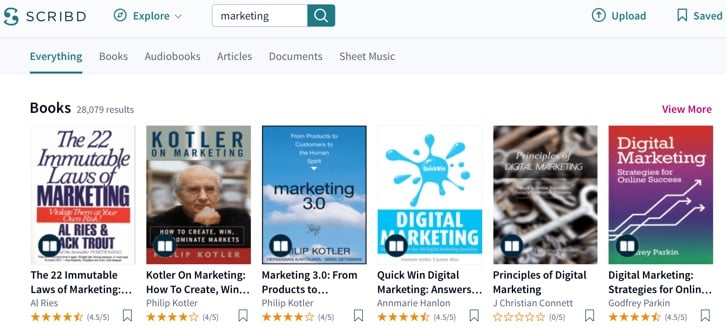
Scribd is the largest social reading and publishing network that allows you to discover original written content across the web. Sort results by category, language, length, file types, upload date, and cost (free or for sale).
SlideShare
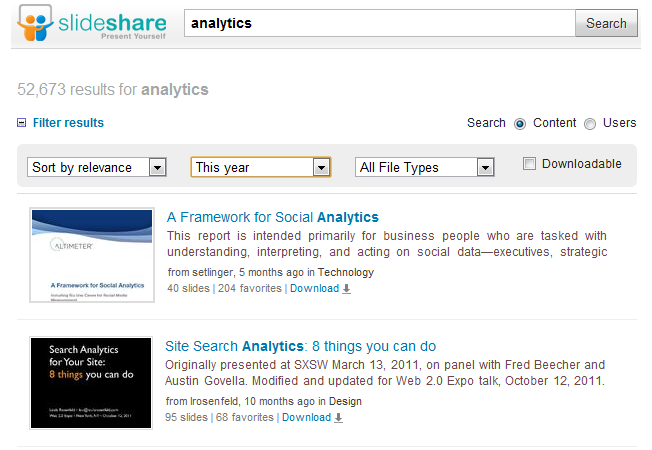
SlideShare is the largest community for sharing presentations. If you missed a conference or webinar, there’s a good chance the slides from your favorite speakers are here.
Image Search
Looking for beautiful images? Try these image search engines – note that you must gain permission to use any images you find unless they are specifically marked as Creative Commons licensed.
Flickr
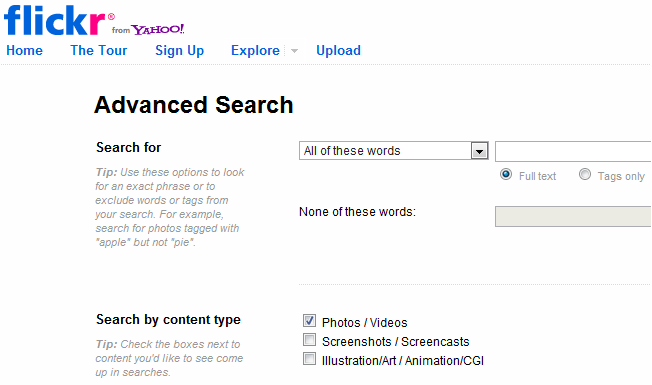
Flickr offers an advanced search screen that allows you to find photos, screenshots, illustrations, and videos on their network. You can also search within Creative Commons licensed content.
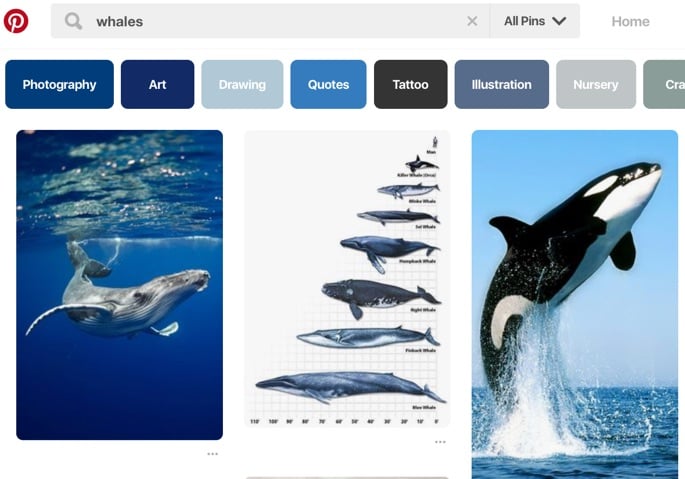
The ultimate image platform, Pinterest allows you to search for anything visual – clothing, cars, floors, airplanes, etc, and pin it to your favorites. Just be sure you don’t steal copyright work. You will need to have an account before you can begin searching.
Bing
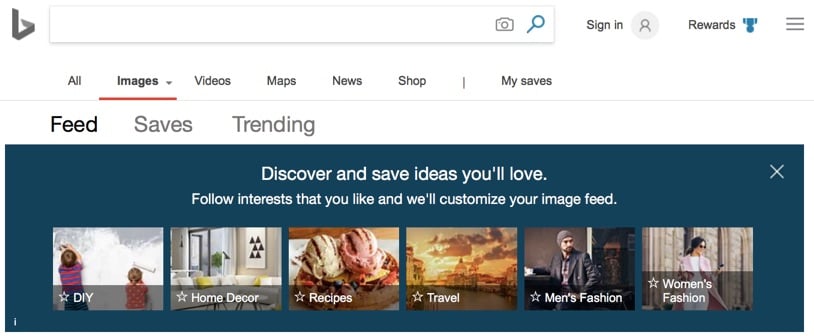
Bing offers an image search that starts out with the top trending images, then leads to images which can be filtered by size, layout, and other criteria. They also display tabs above the results with related search queries.
Google Advanced Image Search
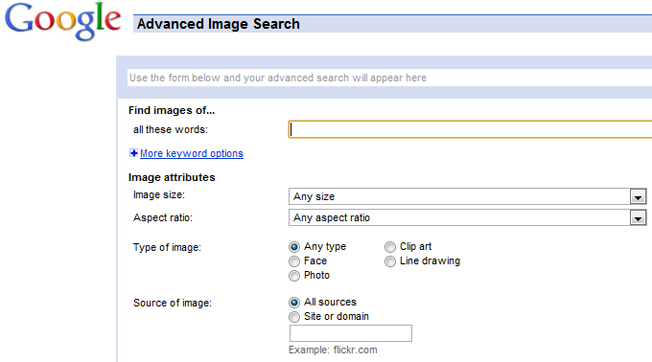
Google Advanced Image Search allows you to get even more specific about the images you are looking for, including specifying whether they are faces, photos, clip arts, or line drawings. You can also search within images labeled for reuse commercially and with modifications.
TinEye
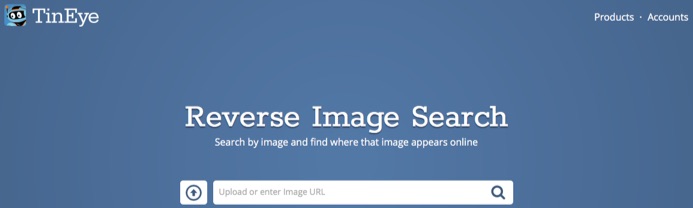
Have you seen an image around the web and want to know where it came from? That’s what TinEye is for. Just put your image in the search box and TinEye will find where that image has been seen from around the web.
Creative Commons Media
Need to find media created by others to use on your website? Try these Creative Commons searches.
Creative Commons
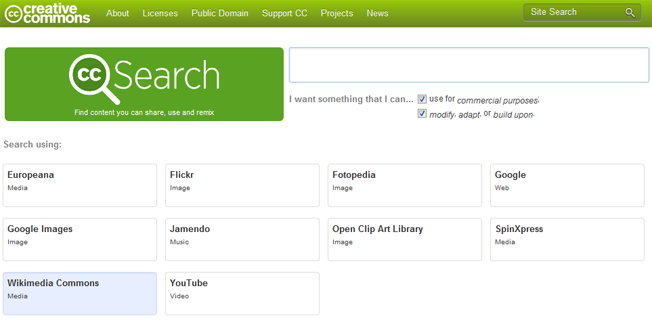
Looking for only images that you can repurpose, use for commercial purposes, or modify? Try the Creative Commons Search which will allow you to look through multiple sources including Flickr, Google Images, Wikimedia, and YouTube.
Wikimedia
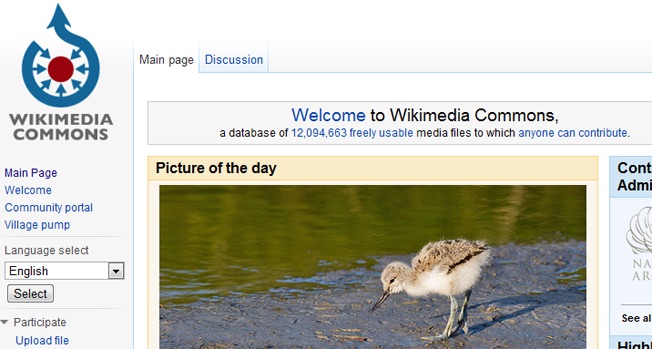
Wikimedia Commons has over 12 million files in their database of freely usable images, sound bites, and videos. Use the search box or browse by categories for different types of media.
Video Search
Looking for video to embed on your website or simply entertain you? Try these video search engines that look across multiple sources to find what you need.
Yahoo
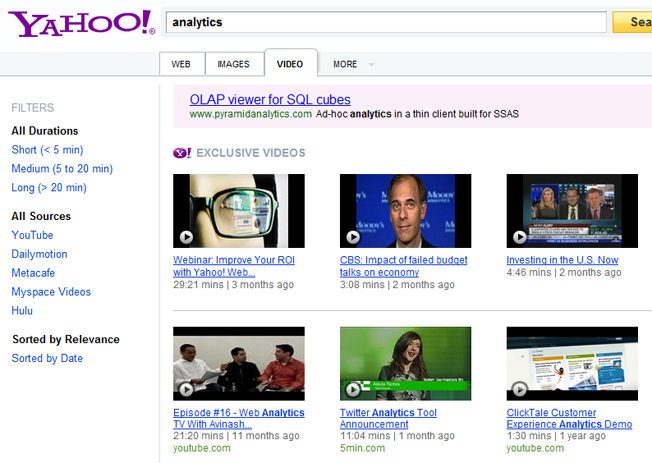
Yahoo Video Search allows you to search through video content from their own network, YouTube, Dailymotion, Metacafe, Myspace, Hulu, and other online video providers for videos on any topic.
sidereel
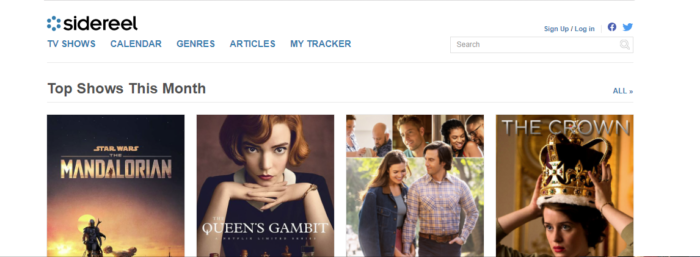
sidereel allows you to go beyond YouTube to find shows on dozens of streaming platforms like HBO and Hulu. If you’re looking for streaming videos, you’ll likely find it here.
AOL Video Search
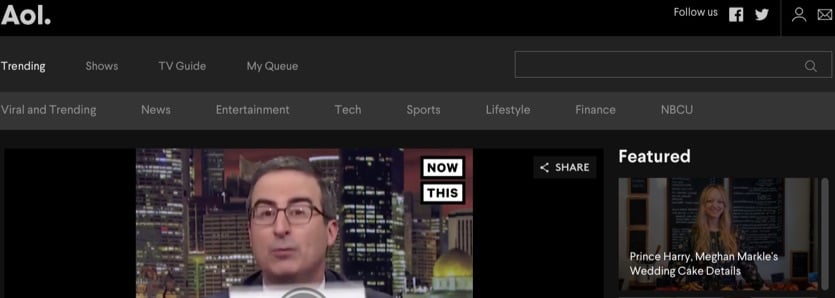
AOL Video aggregates the day’s best clips from around the web, but you can also use it as a search engine.
Google Video
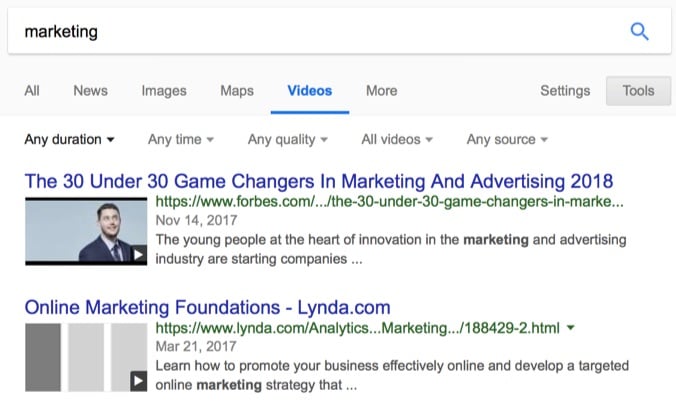
With Google Video Search you’ll be able to search for videos on any topic and filter your results by duration, date when uploaded, video source, and much more.
Website Data & Statistics
Looking for information about your favorite brands and websites? Try out these search engines for data and statistics.
CrunchBase
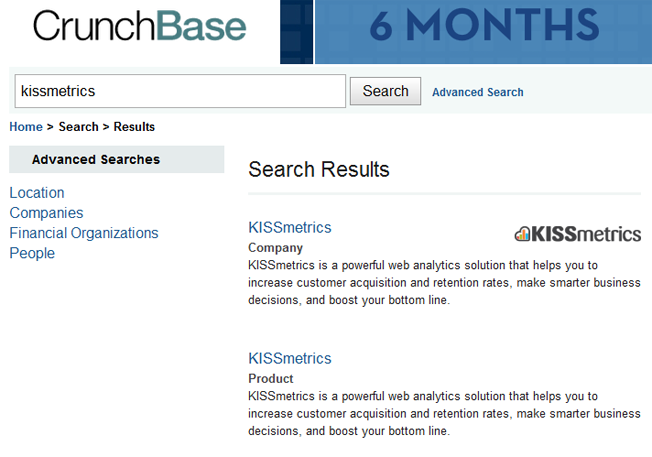
CrunchBase offers insight into your favorite online brands and companies. Listings will tell you people who are associated with a company, contact information, related videos, screenshots, and more.
SimilarWeb
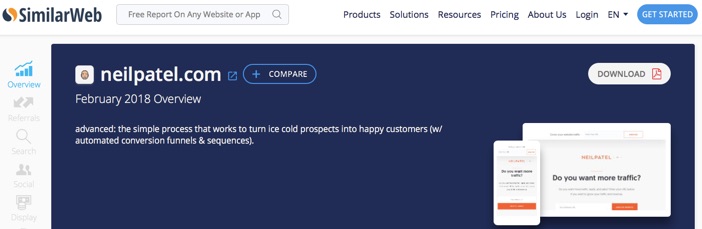
SimilarWeb allows you to search for website or app profiles based on specific domains or app names. Domains with a high volume of traffic will have data including total regional visitors per month, pageviews online vs. mobile, demographics, sites similar audiences like, and more.
BuiltWith
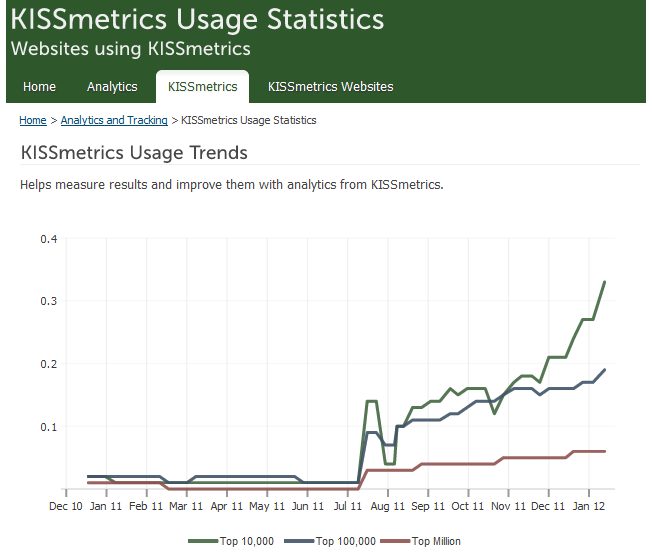
Curious to see what technology your favorite sites use and usage trends of that technology? BuiltWith allows you to search for domains and see the technology they use, including analytics, content management systems, coding, and widgets. You can also click on any of the products to see usage trends, industries using the technology, and more.
Advanced Google
Can’t get away from Google, but want to get more out of it than a simple Google.com search? Try these advanced Google search features.
Google Advanced Search
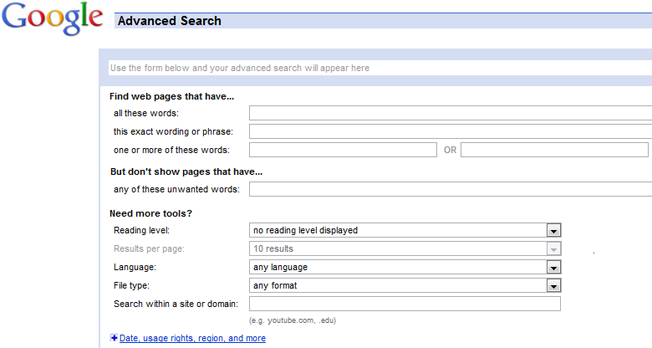
Looking for something specific? Try Google Advanced Search or use Advanced Operators in your search queries.
Google Scholar
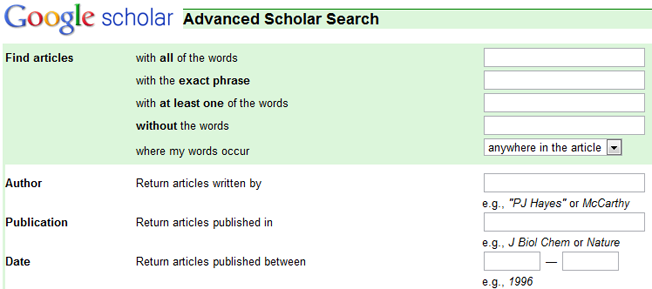
If you are looking for articles, theses, books, abstracts, court opinions, or other information provided by academic publishers, professional societies, and universities, try Google Scholar Advanced Search. You can also use Advanced Operators to refine your search results even more.
Google Books
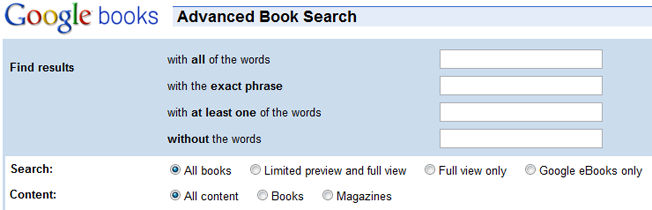
Google Advanced Book Search will help you find search queries in books. You can also find entire books published online that might be available to download via PDF (when in the public domain).
Google Search Help
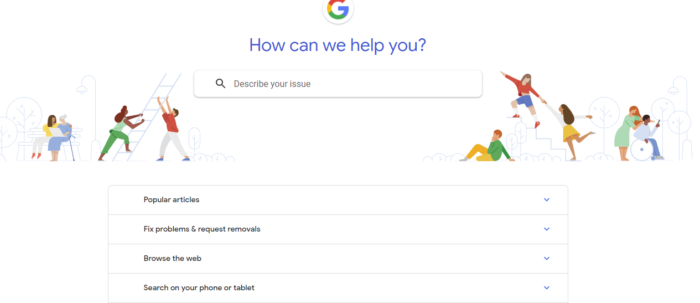
Need to help to make the most out of Google? The Google Search Help page allows you to search for privacy settings, manage podcasts, control your privacy, and more.
Conclusion
It seems like everyone is on a mission to dominate Google. But, there is a wide range of other search engines and advanced Google features you might be ignoring.
Whether you are looking for interesting content your audience will want to re-share or want to protect your privacy, these advanced and alternative search engines will help you find just what you are looking for.
What are your favorite advanced and alternative search engines? Please share them and how you use them in the comments, and happy searching!
The post 40 Advanced and Alternative Search Engines appeared first on Neil Patel.
source https://neilpatel.com/blog/alternative-search-engines/